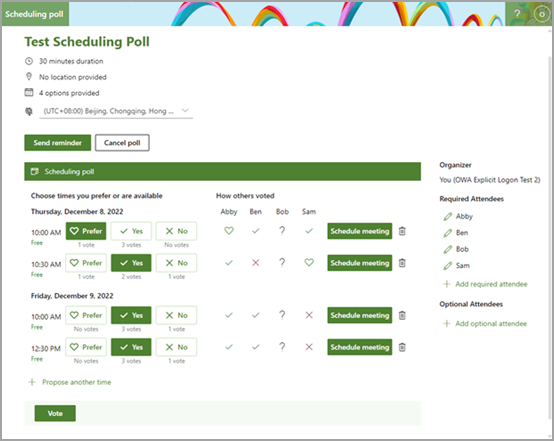Scheduling Poll is integrated with Skype for Business or Microsoft Teams. If your tenant admin has set your default online meeting provider, you'll see which provider they've selected when creating a new meeting and adding a Scheduling Poll. With Skype for Business or Microsoft Teams, you can use automatic or manual scheduling.
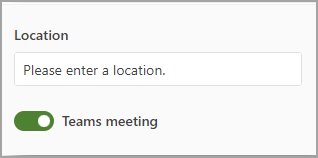
If you're using a third-party online meeting provider such as Zoom or Webex through an Outlook add-in, you can still schedule a meeting through Scheduling Poll, but you cannot use the auto schedule option.
-
Uncheck the Teams or Skype for Business checkbox and turn off auto schedule before you send your poll.
-
Once your poll has been sent and a sufficient number of attendees have voted on their preferred time, access your voting page to see the results.
-
Click Schedule meeting for the appropriate time slot, a new window with the meeting invite details will open, add your online meeting link through your Outlook add-in, and send the invite.