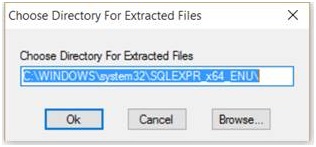Symptoms
When you download and then try to install a Microsoft SQL Server 2014 or SQL Server 2016 CAB (.exe) package by using the Microsoft Edge web browser)in Windows 10, the package is not installed, and you receive the following error message:
Cause
This issue occurs in Microsoft Edge because you cannot save the package as you can in Internet Explorer.For example in Internet Explorer, you can click the down-arrow on the Save button and then click Save As to save the package to a temporary location as we recommend, and then run the package.
Workaround
To work around this issue, use one of the following methods.Method 1
-
After the package download process is finished, do not click Run. Instead, click Close (X) to exit the dialog box.
-
Go to the Downloads folder and run the package from that location.
Method 2
-
After the package download process is finished, click Run.
-
In the Choose Directory for Extracted Files dialog box, change the path to a valid location for SQL Server that does not include the \System32 directory. Then, click OK.
Method 3Use Internet Explorer to download the SQL Server installation package.
Status
We have confirmed that this is a problem in Microsoft Edge.