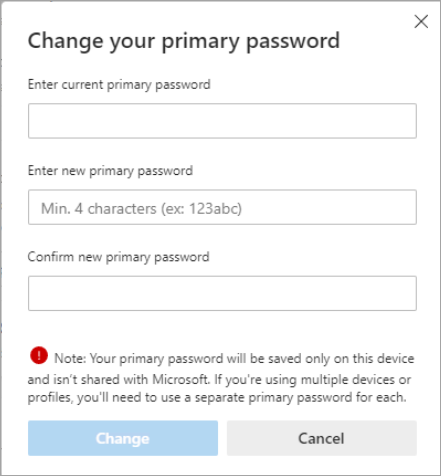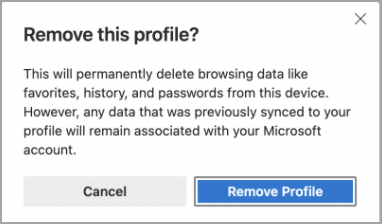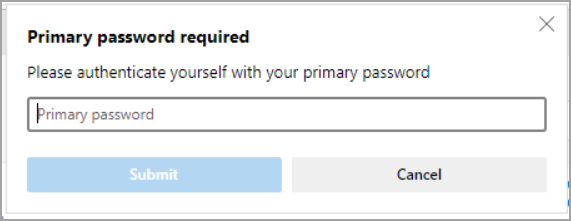Password autofill capability saves millions of users' time and effort by helping them avoid the trouble of re-entering their passwords each time. However, this also means that anyone with access to your computer may be able to sign into your accounts using your stored passwords. To address this concern, we have device password authentication before autofill(a.k.a Primary password), a feature that can ensure that not everyone can use your saved passwords to log into your websites.
Now instead of your device password, you may choose to authenticate yourself with a custom password that you have created. This will mean that even in case of a shared device, only you – the creator of the custom password – will be able to use autofill to log into your accounts.
To create a custom password,
-
Go to edge://settings/passwords.
-
Under Sign in, select with custom primary password. You’ll be asked to authenticate using your device credentials.
-
After authentication, you'll see the below dialog.
-
Enter and re-enter your custom password as instructed. This has to be minimum 4 characters long and can contain any combination of alphabets and numbers. Make sure you choose a combination you will remember, as this will not be saved in your computer.
-
From the dropdown, select the frequency you want:
-
Always
-
Once every session
Some important information
This custom primary password is local to a specific computer only. It will not sync to your other devices, which means you will need to set up a custom password on each of your devices separately.
There is no way to recover your custom password if you lose one; hence it is strongly recommended that you Turn on Sync, at least for your data that you don’t want to risk losing access to.
In case you forget your custom password, you'll need to delete your profile, clear all app data on your computer and again Sign-in and turn on Sync for your browser.
Caution: This capability does not offer protection against motivated attackers, any malware of keyloggers installed on your device will still be able to read your passwords. Also, please turn on sync for your data so that you have a backup available in case you ever lose or forget your custom password.
Custom password recovery steps
-
Go to Settings > Profiles
-
For your profile. Choose the ... and select Delete to clear your data.
-
Select Remove Profile
-
Sign-in using your Microsoft account again and turn on Sync. Data from your Microsoft account will be synced back to this device momentarily.
You can also at any point choose to Change or Remove your custom primary password.
Change password
-
Click on the blue text that says Change primary password.
-
You will see the following dialog
-
Enter all the details as instructed and choose Change. You'll get a confirmation message saying your primary password has been changed.
Remove custom password
To remove your custom primary password, select either of the two other options under Sign in (i.e., either Automatically or Using device password). After you select either of the options, you'll see:
Confirm using your primary password, and upon successful authentication, your setting will change to the chosen option. Also, note that your custom primary password has now been removed from your profile. So, if you want to use that option again, you will need to set it once more.
Tip: Using a relatively short custom password (anything beyond the minimum 4-character length will help you complete the authentication step faster and will be a time saver, especially if you need to do this several times a day.