Things don’t always function like they’re supposed to, and it usually takes some leg work to get things back on track. While most troubleshooting is simple, the solutions below are a bit more in-depth.
Most issues can be resolved by doing some basic troubleshooting. Try these two steps first.
-
Double-check: One way to have a problem signing in is to not have an internet connection. Double-check your internet cables or routers.
-
Clean it up: Already read those messages? Delete or archive them to tidy up your inbox.
Still having issues? Try these next level troubleshooting steps:
Reset Internet Explorer
Since MSN uses Internet Explorer (IE) as a foundation, it’s wise to keep it running smoothly. One way to keep IE running smoothly is to reset it.
-
Scroll down to about the middle of the page and look for the Microsoft Fix It icon.
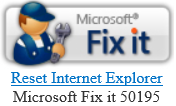
-
After selecting the Fix It icon, a dialog box will display asking if you want to Run or Save the file. Choose Run.
-
After selecting Run, the Fix It agreement box will display. Put a check in the I Agree box), select Next (the text will bold when the I Agree box is checked), and then follow the on-screen instructions.
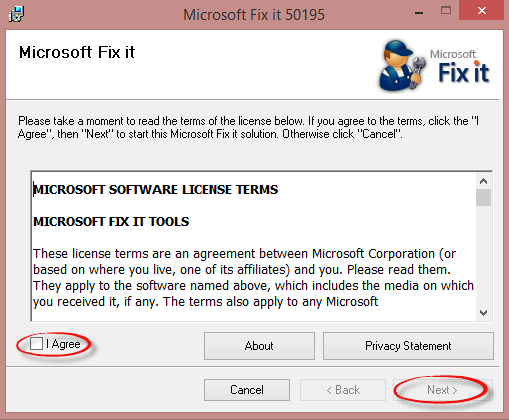
Enbale SSL (Secure Sockets Layer):
Some web pages use an encryption tool called Secure Sockets Layer (SSL) which protects data sent over the Internet. If SSL is not enabled on your computer and you try to access a secure website that uses SSL, you’ll receive a “Page cannot be displayed” error message.
How to enable SSL if you're using Windows 8 and later:
-
Type inetcpl.cpl on the Start Screen and press Enter. After typing inetcpl.cpl, the box below will display.
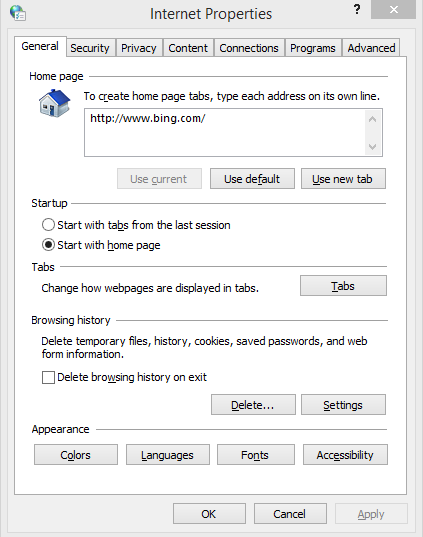
-
Select the Advanced tab. Scroll down to the Security section (represented by a padlock), select Use SSL 2.0 and Use SSL 3.0 by putting a check in the boxes and then select OK.
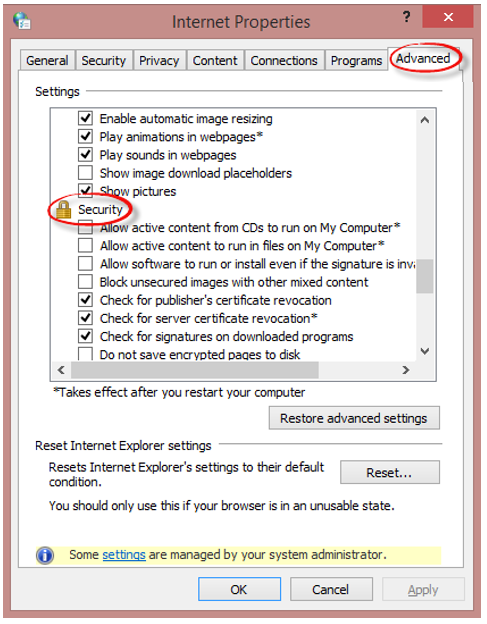

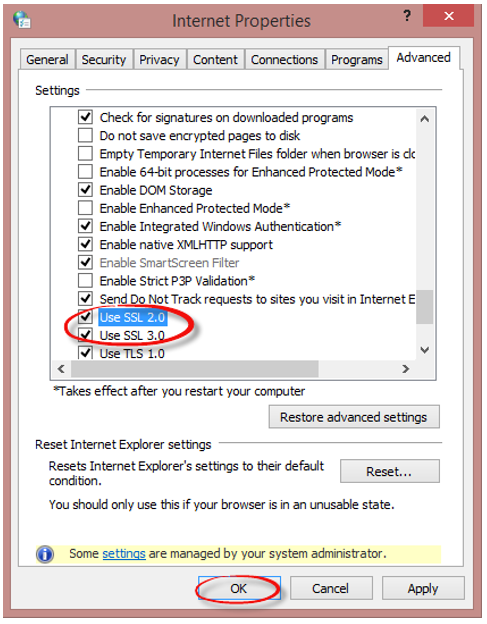
Firewalls/filtering programs interfering with your connection
While a crucial line of defense, firewalls and filtering programs (anti-virus) can also interfere with your internet connection. Most corporate computer systems and personal computers have firewalls and filtering programs installed to help prevent unauthorized users from gaining access to your computer.
To find out if your firewall or filtering program is interfering with your connection:
1. Right-click the firewall or filtering program icon in the notification area of the taskbar or on the desktop and select Disable or Exit (yours may be different) to temporarily close the program.
2. Sign in to MSN. Once you have successfully signed in, restart your firewall or filtering program.
*Note: If your firewall or filtering program continues to interfere with your connection to MSN, adjusting the settings of your firewall or filtering program can sometimes resolve the issue. Contact the manufacturer for more information.
Note: If your firewall or filtering program continues to interfere with your connection to MSN, adjusting the settings of your firewall or filtering program can sometimes resolve the issue. Contact the manufacturer for more information.










