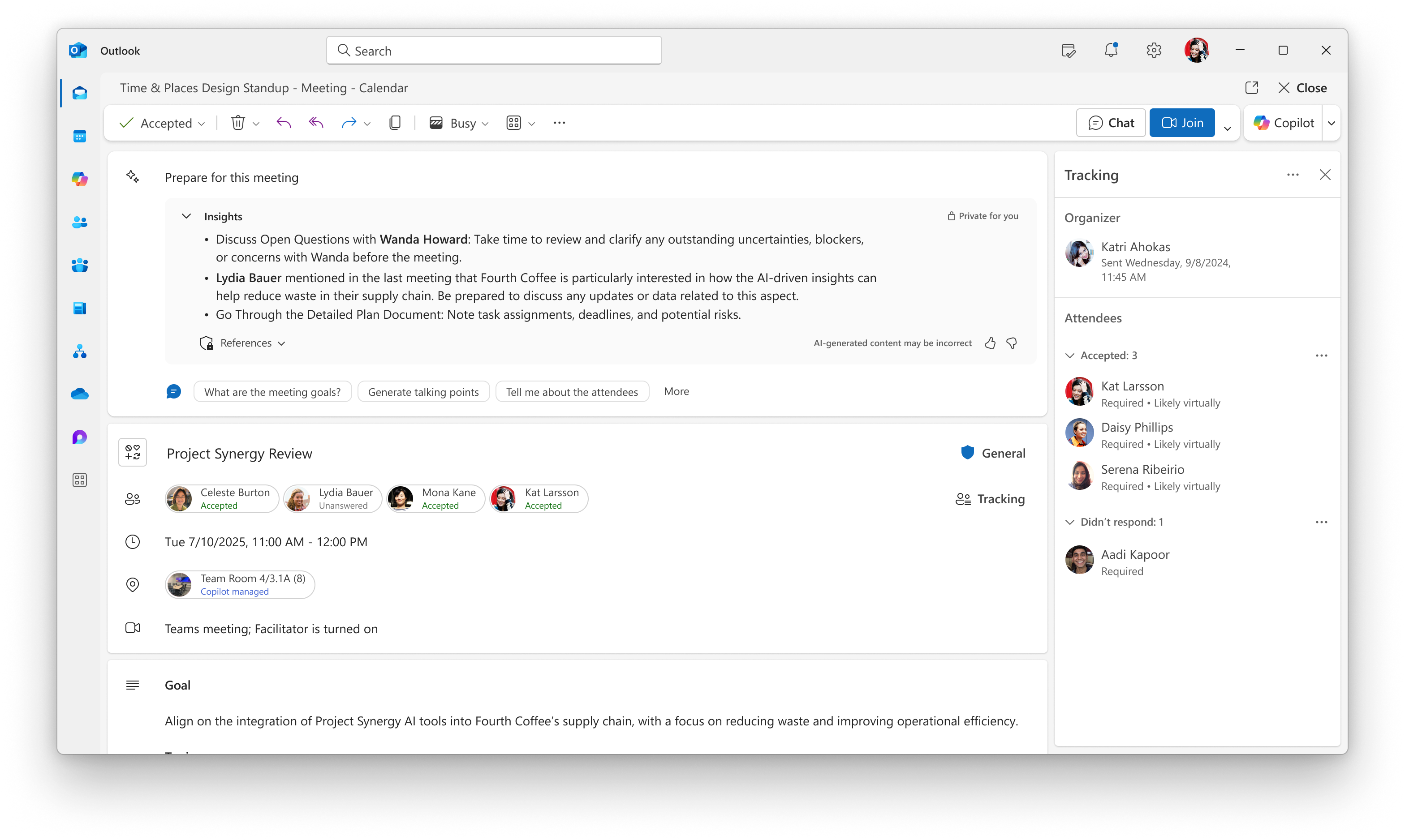Copilot quickly prepares you for meetings within minutes by bringing real-time insights and summarizing relevant context, tasks, documents, and other resources within the meeting event form. You can also chat directly with Copilot to prepare more deeply, whether it’s confirming action items or learning more about the meeting goals. This helps ensure you are well-prepared upon arrival.
Note: This feature is available on Outlook on the Web, the new Outlook for Windows, Teams, Mac, and Outlook Mobile. Experiences can vary by app.
What meeting types are supported?
You can prepare with Copilot for any meeting, though the summarized Insights are only available for 1:1 meetings and meetings that have related content that can be summarized. For other meetings, Copilot can help answer specific questions and ensure you can be prepared.
Notes:
-
Meetings that have no related content shared, such as lack of documents shared with attendees, or lack of prior emails and chat history between participants, the feature may not produce a comprehensive summary and may respond with generic responses. Always check the information provided.
-
Copilot will not generate a summary for meetings with content that includes potentially harmful or offensive content.
-
The suggested prompts to chat with Copilot can vary for each meeting.
How to use Copilot to prepare for your meeting
-
Open the calendar in Outlook on the web or new Outlook for Windows and open up the meeting event form.
-
Prepare for this meeting content will be visible at the top.
-
Click 'Show more' to view the rest of the Insights or select from the suggested prompts shown to prepare with Copilot in chat.
Alternatively, you can start preparing with Copilot via chat by selecting the meeting from your calendar and clicking on the Prepare for this meeting button.
Privacy and access control
Copilot will only summarize related meeting content that you have access to. The summary provided to you is unique and other participants may see a different summary based on their access and permissions.
Note: This feature is available to all Copilot users. As an admin, ensure that the Meeting Insightssetting is enabled for your tenant. Go to the Microsoft 365 admin center > Search & Intelligence > Configurations > Manage Meeting Insights settings.
Learn more
Microsoft Copilot help & learning