Microsoft is dedicated in making Microsoft Edge the best browser for shopping with features like coupons, price comparison, price history, ratings, reviews, and more. Microsoft Edge helps you to be confident shopper with all the purchase information at your fingertips. To help checkout faster, we're now offering you an option to save your debit and credit cards which you can use to autofill payment information on the checkout page with one click.
Where is your card info being saved in Microsoft Edge
Saving your card to your local device
You can save your debit or credit cards in Microsoft Edge by choosing Save when you're checking out your cart on shopping sites.
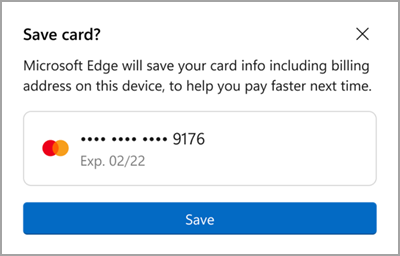
By saving your card to Microsoft Edge on your current device, you can reuse the same card for checkout in the future with Microsoft Edge browser on the same device. Microsoft Edge will autofill the card info you've saved to expedite your checkout process.
Saving your card to Microsoft account
You can save your debit or credit card to your Microsoft account by choosing Save when you checkout. The saving card experience shown below varies in different regions.
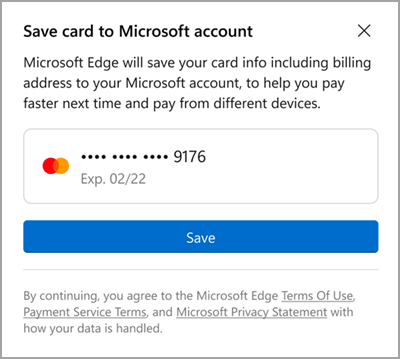
The option of saving your card to Microsoft account is available to you if you have turned on the below two settings in Microsoft Edge.
Payment using Microsoft account on Sync Settings page

Save and fill payment info
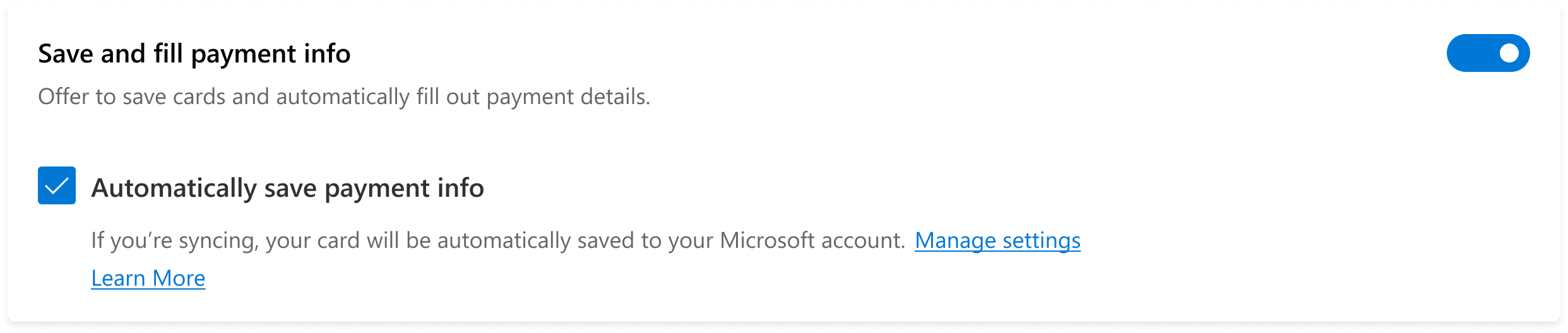
By saving cards to your Microsoft account, you can reuse the saved cards to expedite your checkout process in the future by using Microsoft Edge on any device when you shop.
In the process of saving cards, validation of bank information is conducted by bank issuers including card holder name, card number, expiration date, CVV, and billing address. The card information verified in each market varies depending on the market or bank's requirements. CVV is only used to authorize your card and will not be stored by Microsoft. You may be charged $1 in few geos for card validation, but that amount would be refunded instantly.
If you haven't signed in to Microsoft Edge when you shop, you’ll be prompted to sign in. Choose “Sign in to sync data” and proceed to sign in with your Microsoft account. We’ll show the Save to Microsoft account experience if the bank card info is not complete, or directly save it to your Microsoft account if the information we've captured is complete. This feature is only available in US market currently.
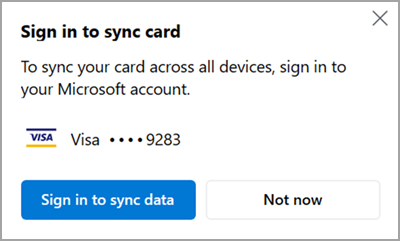
Automatically fill card info on sites
Microsoft Edge will autofill the debit/credit card info you've saved to expedite your checkout process.
To autofill card info, make sure you that you turn on the Save and fill payment info toggle on Payment info in settings.
Automatically save card info
If you want us to automatically save any new card info you've used in Microsoft Edge, choose Yes in the below experience when prompted and also check the Automatically save payment info under Payment info settings.
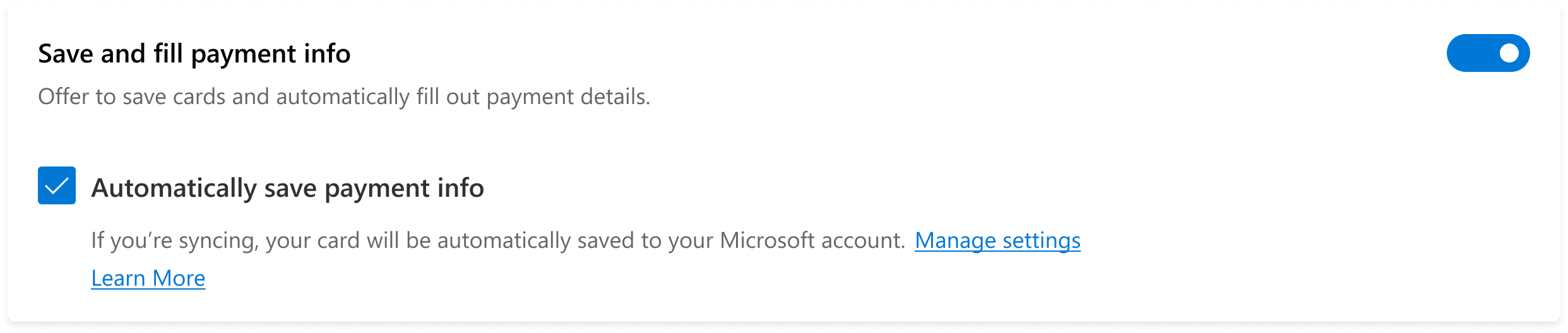
Notes:
-
CVV is only used to authorize your card and will not be stored by Microsoft.
-
Saving to Microsoft account is currently available in US, AU, GB, CA, DK, FR, JP, MX, KR, BR, and will be available to more regions in the future.











