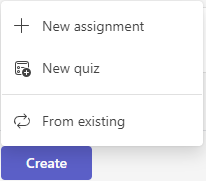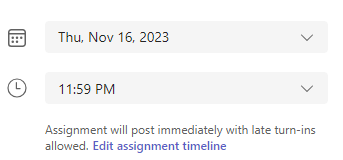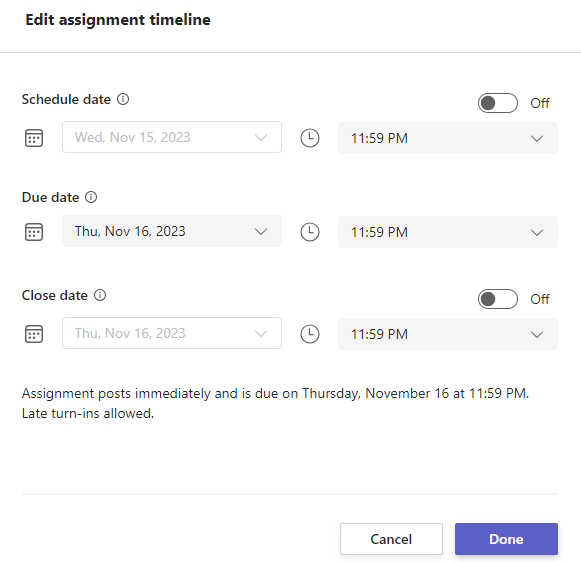Orchestrate classwork ahead of time! Create assignments in Microsoft Teams for Education now, set dates to automatically post them to your class later.
Create a new assignment
-
Navigate to your desired classroom and select Assignments.
-
Select Create>Assignment.
-
Give your assignment a title—this is required.
-
Assign work to multiple classes or individual students using the dropdowns. Your assignment will default to All Students in the current class.
Note: You can only assign work to individual students in one class at a time.
-
Beneath the Date due and Time due fields, select Edit assignment timeline.
-
Finish adding details to your assignment:
-
Assignment title (required)
-
Instructions (optional)
-
Set points available using any denominator you wish. For example: 100 points or 4.0. (optional)
-
Attach resources to the assignment by selecting Attach or +New. You can attach a blank Word, Excel, or PowerPoint file for your students to turn in during this step (optional).
-
Add a category (optional).
-
Select Add rubric to add a grading rubric.
-
-
Select Schedule. Students will be notified of their new assignment on the day you chose.
The scheduled assignment will appear on your list of assigned work.