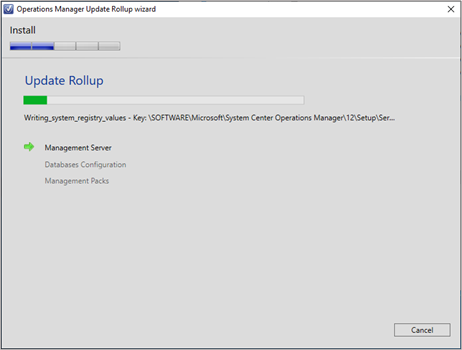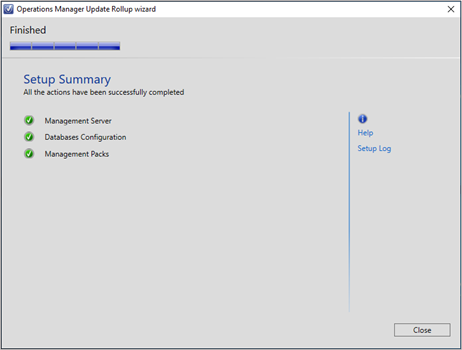SCOM 2019 Update Rollup 1 introduces a friction-less way of patching the SCOM management server. The improvised user interface will guide you through the installation steps which will patch the management server, update both the databases (Operations DB and Data Warehouse) and update the management packs.
Steps to get started with the UI Experience:
Run the file KBXXXXXX-AMD64-Server.exe the download link for which is provided in the KB article for the respective update rollup
-
Accept the EULA and wait for the wizard to finish
-
Click the ‘Setup Log’ link to open the log
-
In case of any errors, click the links to the log for operations and data warehouse databases or management packs which will be shown on the UI
-
Click the ‘Help’ link to get directed to this article which enlists the FAQs and the update process
You may also use the msp file, KBXXXXX-AMD64-Server.msp included in the update catalog for interface-less patching mechanism such as patching via SCCM etc. It shall also patch the server, update the databases and management packs, on similar lines as the UI experience described above.
FAQs:
Will the one click patching experience patch the entire SCOM deployment including the agents?
No, it’ll only update the management server, databases and management packs. All other components need to be patched in the existing manner.
What will happen in case of a failure at any step?
The patch will stop at the first point of failure. You will be shown the links to view the respective logs so that you may fix the issues and execute the patch again.
Where can I see the logs if I am using the msp file and not the User Interface for patching?
In case you’re not using the UI for patching then you may visit the following locations to view the logs:
Setup Log: C:\Users\<UserName>\Appdata\Local\SCOM\Logs
SQL Logs: <SCOM install directory>\server\ SQL Script for Update Rollups \SqlExceptions_{version}.log
MP Import Logs: <SCOM install directory>\server\ Management Packs for Update Rollups\ManualMPImport_{version}.log
In circumstances where you're unable to find SQL and/or MP Import logs at the above locations, then refer the Setup log to root cause the issue.
Will the databases be updated every time the patch is run on each management server?
No, the databases will only be updated once when the patch is run on the first management server.
Will all the management packs be imported as a part of the 'integrated' experience?
Only the management packs existing in your environment will be updated if an update is available for them.
Will I be able to uninstall the management server patch?
Uninstallation of the management server patch will only rollback the server binaries. The DB changes and MPs imported will not be rolled back.
How do I know if the patch has been successfully applied?
Navigate to Administration>Operations Manager Products in the SCOM console and check the ‘Version’ field. Additionally, ‘Update Installed’ and ‘KB Number’ field will also indicate if a particular component is updated to the latest version.
The screenshot below showcases an updated Management Server and the other components may be verified in a similar manner.