With Edge Bar, you can enhance your productivity and enjoy streamlined access to your favorite sites and apps, right on your desktop without opening a full browser window. On Windows 10, you can turn on a side-by-side experience with any Windows app—including Microsoft Edge.
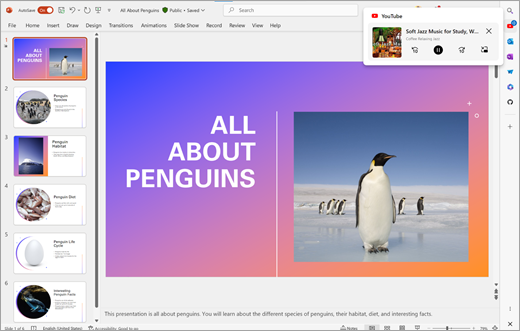
Open your pinned apps and sites
With Edge Bar, you can easily open your pinned apps and frequently visited websites, such as YouTube, without ever leaving your desktop app. You can multitask efficiently between desktop apps and your favorite online content.
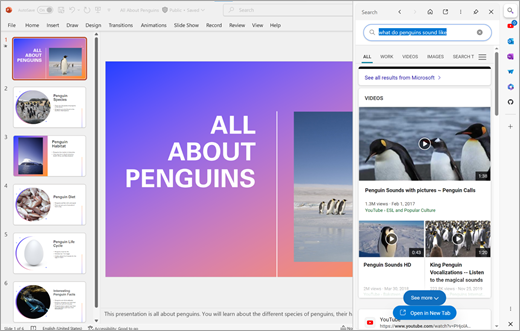
Search right from Edge Bar
You can search for info without leaving your desktop app. With the Edge Bar, you can do this quickly and effortlessly right from the Edge Bar. This makes it easy to find what you need.
Frequently asked questions
To turn on Edge Bar on your Windows desktop, you'll need:
-
A device running Windows 10.
-
The latest version of Microsoft Edge.
Note: This feature is not available for the following at this time: devices with the version of Copilot in Windows in the lower-right of the taskbar that opens to the side of the desktop, or devices with the right to left language set in Windows or Edge.
-
In Microsoft Edge, go to the Sidebar Settings page by selecting either the gear button at the bottom of the sidebar, or selecting the three dots at the upper-right of the browser, then select Settings > Sidebar.
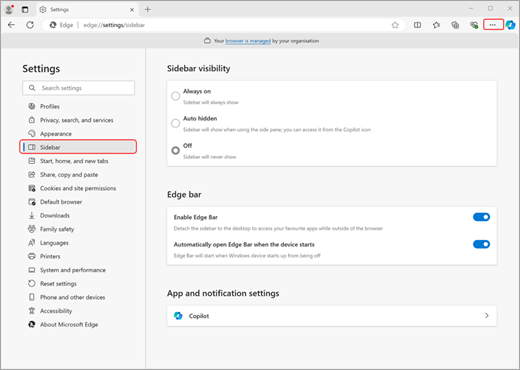
-
Select Enable Edge Bar to turn on Edge Bar on your Windows desktop.
-
Once moved, you can access all your pinned apps and sites from your Windows 10 desktop.
-
If you want Edge Bar to open the next time you turn on your device, turn on Automatically open Edge Bar when the device starts.
Notes:
-
Once moved, the Microsoft Edge sidebar will no longer show in your browser window.
-
Edge Bar is linked to your Microsoft Edge profile so it'll retain your same pinned apps and sites.
-
Copilot in Edge will stay within the browser. To use Copilot outside of the browser from your desktop, you can use Copilot in Windows.
-
You don't need to be logged in to your Microsoft account to access Edge Bar or move it to your desktop.
To remove Edge Bar from your desktop:
-
Select the "X" at the bottom of the Edge Bar on your desktop. The sidebar will return to Edge and go back to your previously chosen Edge settings.
-
The Sidebar Settings menu in Edge will dictate the appearance and behavior of the sidebar and Edge Bar.
Edge Bar provides quick access to your favorite pinned sites and apps, no matter where you are on your device. This includes:
-
Drag and drop files into Drop to share across your devices.
-
Search and access your Microsoft 365 files, and other pinned sites.
No, your customizations stay with your Microsoft account profile even if you work with two Microsoft accounts, such as a personal and a work account. Just like other Microsoft Edge customizations, such as theme, vertical tabs, and more—your pinned apps and sites customizations remain the same when you switch back to using that profile, regardless of the sidebar location.










