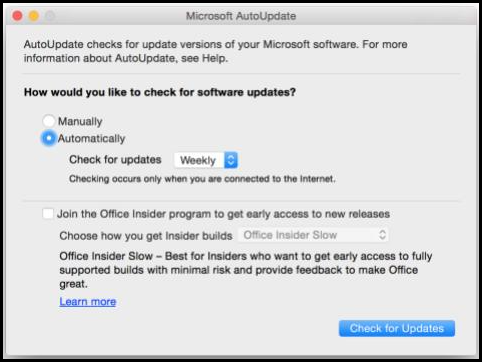Symptoms
Consider these scenarios: When you save an Office file, perform a copy and paste or word attempts to create an auto recovery file, and you receive one of the following error messages:
· There is a serious disk error on file · "Word cannot save or create this file. The disk may be full or write-protected"· There is a serious disk error on file ~Word Work File S{<filename>}.tmp.
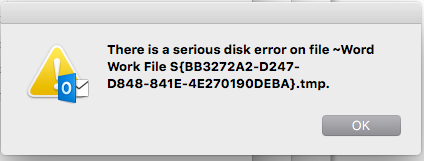
Note: The number in the error is completely random.When creating an new email in Outlook and saving a draft or editing a draft the above errors.
Cause
During the save or autosave process a temporary file is created and the file is replaced by the saved version. If something environmental causes a break in this process, the file may generate one of the errors above.
Resolution
Method 1: Install the latest update for Office for Mac.
-
Open any Office application such as Word, Excel, PowerPoint, or Outlook.
-
On the Help menu, select Check for Updates.
-
Under How would you like to check for software updates? select Automatically.
-
On the Check for updates pop-up menu, select the frequency that you want AutoUpdate to use to check for new updates.
-
Click Check for Updates.
If you need additional information on updates see article, Check for Office for Mac updates automaticallyIf you continue to experience problems, please contact support.