Introduction
This article describes the issues that are fixed in Update Rollup 14 for the following versions of Microsoft Azure Site Recovery:
-
Microsoft Azure Site Recovery Provider (version 5.1.1950.0)
-
Microsoft Azure Site Recovery Unified Setup (VMware to Azure) (version: 9.4.4358.1)
Learn about the details of the issues that are fixed and the prerequisites that should be validated before you install this update.
Summary
Update Rollup 14 for Microsoft Azure Site Recovery Provider applies to all systems that have Microsoft Azure Site Recovery Service Provider installed. These include the following:
-
Microsoft Azure Site Recovery Provider for System Center Virtual Machine Manager (3.3.x.x)
-
Microsoft Azure Site Recovery Hyper-V Provider (4.6.x.x)
-
Microsoft Azure Site Recovery Provider (5.1.x.x)
Update Rollup 14 for Microsoft Azure Site Recovery Unified Setup (VMware to Azure) applies to all systems that have Microsoft Azure Site Recovery Services Unified Setup version 9.0.4016.1 or a later version installed.
Issues that are fixed in this update
After you apply this update, the following issues are fixed and the following improvements are included:
Microsoft Azure Site Recovery Provider
Improvements
-
Exclude Disk: This feature enables you to replicate only a subset of virtual disks that are connected to a virtual machine.
Issues fixed
-
In Highly Available virtual machine manager (VMM) setup, the Azure Site Recovery Provider goes into a disconnected state when the VMM is failed over to a passive node in the Microsoft Failover Cluster.
Microsoft Azure Site Recovery Unified Setup
Improvements
-
Prerequisites are added for Group Policy Settings & IIS Configuration issues.
-
Support is deprecated for legacy Block RC4 ciphers.
Issues fixed
-
Replication status is displayed as 0 (zero) percent synchronized even though Initial Replication has finished.
-
Unified Setup fails when the "bin" folder is being used. Additionally, you receive the following error message:
The action can’t be completed because the folder or file in it is open in another program. Close the folder or file and try again.
-
Installation of the scale-out process server fails, and you receive the following error message:
Setup is unable to fetch Service Registration from Configuration Server. Please check
1) Configuration Server is correctly registered to Azure Site Recovery and shows up as connected in the Azure Portal.
2) The version of the Configuration Server is v 9.2.XXXX.X or greater.
Mobility Service
Improvements
-
Health reporting for the Agent is improved.
-
The presence of VMBus drivers is detected before a virtual machine can be enabled for protection.
Microsoft Azure Site Recovery (service side fixes)
Improvements
-
Ability to delete a Configuration Server even though it has a disconnected vCenter server
-
Ability to select for network mapping an Azure Virtual Network that has spaces in its name
-
Ability to renew SSL certificates on a Configuration Server
-
Last Data Sync field has been removed from the Replicated Item view on the portal
Issues fixed
-
You receive the following error when you browse to the Events Page in the Classic Azure Portal:
Could not get the information required for this view. Please try again. If the problem persists, contact support.
-
A test failover fails, and you receive the following error message:
The operation was stopped (Error Code70080)
Possible causes: The Azure operation timed out or a manual user action was pending for too long
Recommendation: Resolve the issue and retry the operation. -
A test failover of virtual machines in a Multi-VM consistency group fails, and you receive the following error message:
The failover operation failed (Error Code 78086)
Possible causes: No recovery point is available for failover of the following virtual machines: VM_Name_1, VM_Name_2 … -
A test failover of virtual machine fails if the virtual machine is a member of a Storage account that has reached t its Storage throttling limits. Additionally, you receive the following error message:
The failover operation failed (Error Code 78083)
Error Message : Failover for the virtual machine 'name' failed with error code 'WaitForScriptExecutionTaskTimeout'. -
Updating the IP address of a replica VM fails, and you receive the following error message:
Update virtual machine properties failed (Error Code 28049)
Error Message: Replica IP address 'XX.XX.XX.XXX' couldn't be updated for the network adapter of virtual machine 'VM_name'.
Possible causes: IP address 'XX.XX.XX.XX' in Azure virtual network ‘Azure_Vnet_Name' is already allocated in Azure.
Recommendation: Try allocating a different IP address to this network adapter. Ignoring the network settings... -
An attempt to enable protection of a virtual machine fails, and you receive the following error message:
The resource name '1c8965df-2b9e-42de-8d1b-ebfffc529f45' is already in use. ( Error Code : 574)
Possible causes: Another resource exists with the same name.
Recommended actions: Specify a different resource name and try again. -
An attempt to enable protection of Generation 2 virtual machines fails, and you receive the following error message:
An internal error occurred. ( Error code : 499)
Possible Causes: The operation failed due to an internal error.
Recommended Actions: Retry the last action. If the issue persists, contact Support." -
A test failover of an Oracle Enterprise-based Linux VM fails, and you receive the following error message:
Could not modify source system configuration.
Updating your Azure Site Recovery On-Premises components
|
Scenario |
Steps |
|---|---|
|
Between two on-premises VMM sites |
|
|
Between an on-premises VMM site and Azure |
|
|
Between an on-premises Hyper-V site and Azure |
Note If your Hyper-V is a Host Clustered Hyper-V server, make sure that you install the upgrade on all nodes of the cluster |
|
Between an on-premises VMware/physical site to Azure |
|
Update information
To resolve these issues, download and install the following files from the Microsoft Download Center:




119591 How to obtain Microsoft support files from online servicesMicrosoft scanned this file for viruses. Microsoft used the most current virus-detection software that was available on the date that the file was posted. The file is stored on security-enhanced servers that help prevent any unauthorized changes to the file.
Prerequisites
To install Microsoft Azure Site Recovery Provider Update Rollup 14 (version 5.1.1950.0), you must have one of the following installed:
-
Microsoft Azure Hyper-V Recovery Manager (version 3.4.486 or a later version)
-
Microsoft Azure Site Recovery Hyper-V Provider (version 4.6.660 or a later version)
-
Microsoft Azure Site Recovery Provider (version 5.1.1000 or a later version)
To install Microsoft Azure Site Recovery Unified Setup Update Rollup 14 (version 9.1.4358.1), you must have the following installed:
-
Microsoft Azure Site Recovery Unified Setup (VMware to Azure) (version 9.0.4016.1 or a later version)
Note You can check the installed provider version in the Programs and Features item in Control Panel.
Known issues
For replicated VMware virtual machines and Physical server, the Last Data Sync field has been removed from the Replicated Item view on the portal.
-
An empty value in the Last Data Sync column is not indicative of an issue with replication.
-
To see the last data sync for each replicated disk of the virtual machine, go to the replicated item view and then click Disks on the Settings menu.
When you upgrade the Configuration server, you might receive an error message that resembles the following:
Microsoft Azure Site Recovery Unified Setup is unable to complete all install time operations. For more details on the error click the Failed link in the above table
After you click the failed link, you receive a message that resembles the following:
Name : Master target installation
Result : Failed
Message : Failed with exit code: 3010
Recommended Action : Refer C:\ProgramData\ASRSetupLogs\ASRUnifiedAgent.log for the error. Fix the issue and rerun the setup again.
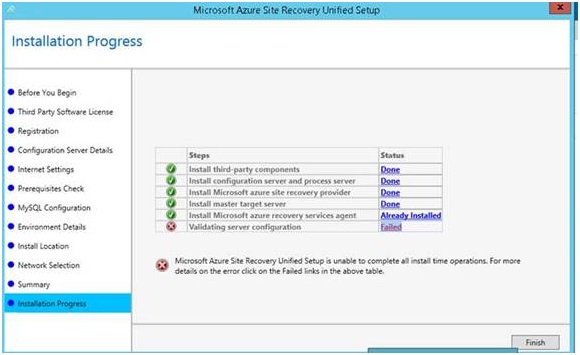
If you experience this issue, restart the computer that is running the Configuration server to resolve the issue.
Note You do not have to re-run the upgrade after you restart the computer.
Restart information
You don't have to restart the computer after you apply this update on computer that has a System Center Virtual Machine Manager or a Hyper-V server.
This update automatically stops and then restarts the System Center Virtual Machine Manager services during the update process.
A restart might be required on your Configuration server after you apply this update.
Status
Microsoft has confirmed that this is a problem in the Microsoft products that are listed in the "Applies to" section.
References
Learn about the terminology that Microsoft uses to describe software updates.
The third-party products that this article discusses are manufactured by companies that are independent of Microsoft. Microsoft makes no warranty, implied or otherwise, about the performance or reliability of these products.










