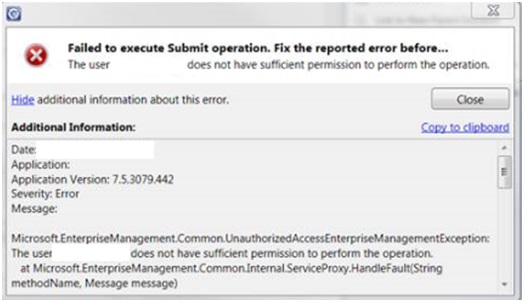[Update: February 16, 2016]The original Update Rollup 9 (UR9) package (7.5.3079.571) was withdrawn and replaced by a new installation package (7.5.3079.607). Notes
-
If you installed the original UR9 package (7.5.3079.571), you will notice that some unsealed management packs of your deployment were overwritten. Therefore, follow these steps:
-
Reimport the following unsealed management packs:
-
ServiceManager.IncidentManagement.Configuration.xml
-
ServiceManager.ServiceRequest.Configuration.xml
-
ServiceManager.ProblemManagement.Configuration.xml
-
ServiceManager.KnowledgeManagement.Configuration.xml
-
-
Apply the new version of UR9 (7.5.3079.607). Note The new update package (7.5.3079.607) is the official UR9 release. The original version (7.5.3079.571) is no longer supported.
-
-
If you have not installed the original UR9 package (7.5.3079.571), update your deployment directly by using only the new package (7.5.3079.607).
-
Important Version 7.5.3079.607 is the supported UR9 version. Therefore, install the new UR9 update if you have one of the old UR9 updates (version 7.5.3079.571 or 7.5.3079.601) installed.
Introduction
This article describes the issues that are fixed in Update Rollup 9 for Microsoft System Center 2012 R2 Service Manager. Additionally, it contains the installation instructions for the update rollup.
Update rollups that are included in this release
System Center 2012 R2 Service Manager update rollups are cumulative. Therefore, this update rollup contains new payloads for the following updates together with the content that's included in the following System Center 2012 R2 Service Manager update rollups:
Be aware that this release does not contain the payload of Update Rollup 8. This is because it contains the new HTML-based Self Service Portal and requires a separate installation.
Issues that are fixed in this update rollup
-
System Center Configuration Manager 1511, 1602, 1606, 1610, 1702, and 1706 are supported in this Service Manager update for Configuration Manager Connectors.
-
The AD connector goes for a full sync after you update an LDAP query through PowerShell.
-
After Update Rollup 7 is installed, you may receive the following error message when you update a work item:
Failed to execute Submit operation. Fix the reported error before... The user <username> does not have sufficient permission to perform the operation.
-
The Service Manager console does not show the details about the settings that have changed and triggered a noncompliance issue for DCM incidents.
-
Runbook activity does not change the status when the associated Runboook job is removed from Orchestrator.
-
SQL CoreEnterprise64 is not detected as an enterprise edition by Service Manager.
-
After Update Rollup 7 is installed, the Active Directory connector fails and generates an InvalidCastException error.
-
After Update Rollup 7 installed, the service component is not available for some Business Services that are imported from Operations Manager. Note A new update for HTML Self Service Portal is also available separately. You can obtain the update here.
How to obtain and install Update Rollup 9 for System Center 2012 R2 Service Manager
Download information
Update packages for Service Manager are available from Microsoft Download Center.
Microsoft Download Center
Go to the following website to manually download the update packages from the Microsoft Download Center:
Before the installationBefore you apply this update, follow these steps:
-
Exit all Service Manager-related applications before you apply this update. For example, exit the Service Manager Console, the Self-Service Portal links, and the authoring tool.
-
Make sure that the Data Warehouse Server has successfully synchronized with the Management Server at least one time.
-
Make sure that the update is installed on the Service Manager components in the following order:
-
Data Warehouse Server
-
Primary Management Server
-
Secondary Management Servers
-
All analyst consoles
-
Important Restart all the consoles as soon as the update is installed.
InstallationTo install this update, follow these steps:
-
Download the update to a target folder. This update contains both the x86-based version and the x64-based version. Download the appropriate version for your system.
-
Open the target folder, and then right-click one of the following files:
-
SCSM2012R2_CU_KB3129780_AMD64_ 7.5.3079.607.exe
-
SCSM2012R2_CU_ KB3129780_i386_ 7.5.3079.607.exe
-
-
Click Run as administrator.
-
Accept the Microsoft Software License Terms, and then follow the steps in the installation wizard.
Verify the installationTo verify the successful installation of this update, follow these steps:
-
In Control Panel, open Programs and Features.
-
Click View Installed Updates.
-
If the following item is listed, the installation succeeded:
Hotfix for Microsoft System Center Service Manager (KB3129780)
After the installationTo fix the existing incidents in Configuration Manager database that are throwing insufficient permission issues while trying to update themThis issue occurs when any incident has multiple billable item objects associated with it. Therefore, you must prune the extra objects to fix the already affected Incidents. The "RemoveDuplicateBillableItem.ps1" PowerShell script (included in downloads) can help you do this.Run the PowerShell script on a computer that has the Service Manager Console or the Management Server installed on it.Note We recommend that you run the script during off hours, as the script may hinder performance during operational hours.The script expects three parameters in the following format:
.\RemoveDuplicateBillableItem.ps1 <UpdateDB-flag> <SumorMax-flag> <DateArgument>
|
Parameter |
Description |
Values |
|---|---|---|
|
UpdateDB-flag |
This flag helps you select between only viewing the list of affected incidents and fixing (updating) the incidents. |
0: To view the list of affected incidents 1: To fix (update) the affected incidents |
|
SumorMax-flag |
Because this issue is caused by duplicate billable items that exist in an incident, you must remove the multiple bill entries and should keep only one. This flag helps you select whether to keep only the maximum value out of all recorded billable times or keep a sum of all items. |
0: Merges all the billable items into one as a Sum of all 1: Keeps only the billable item that has the Maximum value and removes all other items |
|
DateArgument (optional) |
This parameter helps to control the incidents that are processed by this script. The script processes only those incidents that are changed after the provided date-time (UTC value). |
This optional parameter expects a date in "mm/dd/yyyy hh:mm" (UTC value) format. By default, if no value is provided, the parameter picks the value as "07/28/2015 07:00" (UR7 release date). |
For example, to obtain a list of all affected incidents modified after 1st December 2015, 5 PM (UTC), run the following script command:
.\RemoveDuplicateBillableItem.ps1 0 0 "12/01/2015 17:00"
Or, to obtain the fix (update) of all affected incidents modified after 1st December 2015, 5 PM (UTC), run the following script command:
-
To merge all the billable items into one item as a Sum of all, run the following script command:
.\RemoveDuplicateBillableItem.ps1 1 0 "12/01/2015 17:00"
-
Or, to keep only the billable item with Maximum value and remove others, run the following script command:
.\RemoveDuplicateBillableItem.ps1 1 1 "12/01/2015 17:00"
To resynchronize Operations Manager mount point data after you apply this update
-
Disable all the Operations Manager configuration item (CI) connectors in the Service Manager console.
-
In Windows PowerShell, check the current execution policy by running the following cmdlet:
Get-ExecutionPolicy
-
If the current execution policy is Restricted, set it to Remotesigned by running the following command:
Set-ExecutionPolicy –force RemoteSigned
-
Find the following PowerShell script in your System Center 2012 R2 installation directory:
OMCIConnector_SyncMetadata_UpdateTimestamp.ps1By default, you should find this file in the following location:
C:\Program Files\Microsoft System Center 2012 R2\Service Manager\PowerShell
-
Run the following command from the Primary Management server:
PowerShell .\OMCIConnector_SyncMetadata_UpdateTimestamp.ps1
-
Revert the execution policy to the original value that it had in step 2.
-
Enable and synchronize the relevant Operations Manager CI connectors.
-
Make sure that all the mount point data is populated in Service Manager.
Configure the time-out period for Data Warehouse Transform jobsImportant Follow the steps in this section carefully. Serious problems might occur if you modify the registry incorrectly. Before you modify it, back up the registry for restoration in case problems occur.After you apply this update, the time-out for Data Warehouse Transform jobs is now configurable with the Windows registry. Also, the default time-out is increased to three hours (180 minutes). To override this, follow these steps:
-
Click Start, click Run, type regedit in the Open box, and then click OK.
-
Locate and select the following registry subkey:
HKEY_LOCAL_MACHINE\SOFTWARE\Microsoft\System Center\2010\Common\DAL
-
On the Edit menu, point to New, and then click DWORD (32-bit) Value.
-
Type SqlCommandTimeout, and then press Enter.
-
In the Details pane, right-click SqlCommandTimeout, and then click Modify.
-
Under Base, choose Decimal. In the Value data box, type the value in seconds that you want to use, and then click OK.Note This value is measured in seconds. It can range from 0 to the maximum integer value of 2,147,483,647.
-
Exit Registry Editor.
|
File |
File Version or Date |
Size (in bytes) |
|---|---|---|
|
Microsoft.EnterpriseManagement.Core.Cmdlets.psd1 |
14-May-2015 00:05 |
1587 |
|
Microsoft.EnterpriseManagement.DataAccessLayer.dll |
7.5.3079.607 |
2576384 |
|
Microsoft.EnterpriseManagement.DataAccessService.Core.dll |
7.5.3079.607 |
757760 |
|
Microsoft.EnterpriseManagement.Reporting.Code.dll |
7.5.3079.607 |
90112 |
|
Microsoft.EnterpriseManagement.ServiceManager.Application.Common.dll |
7.5.3079.607 |
1327104 |
|
Microsoft.EnterpriseManagement.ServiceManager.Applications.ServiceRequest.Workflows.dll |
7.5.3079.607 |
102400 |
|
Microsoft.EnterpriseManagement.ServiceManager.Cmdlets.psd1 |
14-May-2015 00:07 |
1605 |
|
Microsoft.EnterpriseManagement.ServiceManager.Linking.Consumer.OperationalStore.dll |
7.5.3079.607 |
114688 |
|
Microsoft.EnterpriseManagement.ServiceManager.OpsMgrConnector.dll |
7.5.3079.607 |
188416 |
|
Microsoft.EnterpriseManagement.ServiceManager.Sdk.dll |
7.5.3079.607 |
307200 |
|
Microsoft.EnterpriseManagement.ServiceManager.SLA.Common.dll |
7.5.3079.607 |
245760 |
|
Microsoft.EnterpriseManagement.UI.ExtendedControls.dll |
7.5.3079.607 |
59904 |
|
Microsoft.EnterpriseManagement.UI.SMControls.dll |
7.5.3079.607 |
1331200 |
|
Microsoft.EnterpriseManagement.Warehouse.Utility.dll |
7.5.3079.607 |
319488 |
|
Microsoft.Mom.CmdbInstanceSubscriptionDataSourceModule.dll |
7.5.3079.607 |
339968 |
|
Microsoft.Mom.DatabaseQueryModules.dll |
7.5.3079.607 |
233472 |
|
OMCIConnector_SyncMetadata_UpdateTimestamp.PS1 |
14-May-2015 00:07 |
11742 |
|
System.Center.Service.Manager.psm1 |
14-May-2015 00:07 |
3112 |
|
Microsoft.EnterpriseManagement.Warehouse.Cmdlets.dll |
7.5.3079.607 |
159744 |
|
Microsoft.EnterpriseManagement.UI.ViewFramework.dll |
7.5.3079.607 |
125440 |
|
Microsoft.EnterpriseManagement.Core.SdkUtilities.dll |
7.5.3079.607 |
135168 |
|
SCMsgs.dll |
7.5.3079.607 |
114688 |
|
Microsoft.EnterpriseManagement.ServiceManager.ChangeManagement.Workflows.dll |
7.5.3079.607 |
90112 |
|
Microsoft.EnterpriseManagement.ServiceManager.ReleaseManagement.Workflows.dll |
7.5.3079.607 |
81920 |
|
Microsoft.EnterpriseManagement.ServiceManager.Connector.DataCenter.dll |
7.5.3079.607 |
151552 |
|
Microsoft.EnterpriseManagement.Orchestration.dll |
7.5.3079.607 |
139264 |
|
Microsoft.EnterpriseManagement.Warehouse.Olap.dll |
7.5.3079.607 |
217088 |
|
Microsoft.EnterpriseManagement.ServiceManager.Connector.SessionManager.dll |
7.5.3079.607 |
118784 |
|
Microsoft.EnterpriseManagement.SystemCenter.LinkingFramework.DataSync.dll |
7.5.3079.607 |
36864 |
|
Microsoft.EnterpriseManagement.ServiceManager.Connector.AD.dll |
7.5.3079.607 |
102400 |
|
Microsoft.EnterpriseManagement.WindowsUtility.dll |
7.5.3079.607 |
32768 |
|
Microsoft.EnterpriseManagement.ServiceManager.UI.Console.exe |
7.5.3079.607 |
921600 |
|
Microsoft.EnterpriseManagement.ServiceManager.Cmdlets.dll |
7.5.3079.607 |
299008 |
|
Microsoft.EnterpriseManagement.DataAccessLayer.QueryCache.dll |
7.5.3079.607 |
2269184 |
|
Microsoft.EnterpriseManagement.UI.FormsInfra.dll |
7.5.3079.607 |
589824 |
|
Microsoft.EnterpriseManagement.ResourceAccessLayer.dll |
7.5.3079.607 |
806912 |
|
Microsoft.EnterpriseManagement.ServiceManager.ActivityManagement.Workflows.dll |
7.5.3079.607 |
106496 |
|
Microsoft.EnterpriseManagement.SystemCenter.LinkingFramework.MomIntegration.dll |
7.5.3079.607 |
61440 |
|
Microsoft.EnterpriseManagement.ServiceManager.SCOConnector.dll |
7.5.3079.607 |
98304 |
|
Microsoft.EnterpriseManagement.Core.dll |
7.5.3079.607 |
4464640 |
|
Microsoft.EnterpriseManagement.MPImporter.dll |
7.5.3079.607 |
13824 |
|
TraceScenarios.cab |
7.5.3079.607 |
4687 |
|
Microsoft.EnterpriseManagement.ServiceManager.ActivityManagement.Forms.dll |
7.5.3079.607 |
458752 |
|
Microsoft.EnterpriseManagement.ServiceManager.Applications.ServiceCatalog.Tasks.dll |
7.5.3079.607 |
634880 |
|
Microsoft.EnterpriseManagement.ServiceManager.Applications.ServiceRequest.Common.dll |
7.5.3079.607 |
200704 |
|
Microsoft.EnterpriseManagement.ServiceManager.Applications.ServiceRequest.Tasks.dll |
7.5.3079.607 |
77824 |
|
Microsoft.EnterpriseManagement.ServiceManager.ChangeManagement.Presentation.dll |
7.5.3079.607 |
94208 |
|
Microsoft.EnterpriseManagement.ServiceManager.Datawarehouse.dll |
7.5.3079.607 |
270336 |
|
Microsoft.EnterpriseManagement.ServiceManager.KnowledgeManagement.Forms.dll |
7.5.3079.607 |
233472 |
|
Microsoft.EnterpriseManagement.ServiceManager.ReleaseManagement.Forms.dll |
7.5.3079.607 |
360448 |
|
Microsoft.EnterpriseManagement.ServiceManager.ReleaseManagement.Presentation.dll |
7.5.3079.607 |
90112 |
|
Microsoft.EnterpriseManagement.ServiceManager.UI.Administration.dll |
7.5.3079.607 |
1634304 |
|
Microsoft.EnterpriseManagement.ServiceManager.Applications.ServiceRequest.Forms.dll |
7.5.3079.607 |
323584 |
|
Microsoft.EnterpriseManagement.ServiceManager.Applications.ProblemManagement.Forms.dll |
7.5.3079.607 |
385024 |
|
Microsoft.EnterpriseManagement.ServiceManager.Incident.Forms.dll |
7.5.3079.607 |
675840 |
|
Microsoft.EnterpriseManagement.ServiceManager.ActivityManagement.Presentation.dll |
7.5.3079.607 |
81920 |
|
Microsoft.EnterpriseManagement.ServiceManager.Incident.TaskHandlers.dll |
7.5.3079.607 |
159744 |
|
Microsoft.EnterpriseManagement.Warehouse.SynchModule.dll |
7.5.3079.607 |
159744 |
|
Microsoft.EnterpriseManagement.Core.resources.dll(EN) |
7.5.3079.607 |
315392 |
|
Microsoft.EnterpriseManagement.UI.SdkDataAccess.resources.dll(EN) |
7.5.3079.607 |
45056 |
|
Microsoft.EnterpriseManagement.ServiceManager.Cmdlets.dll-help.xml(en) |
25-May-2015 |
840748 |