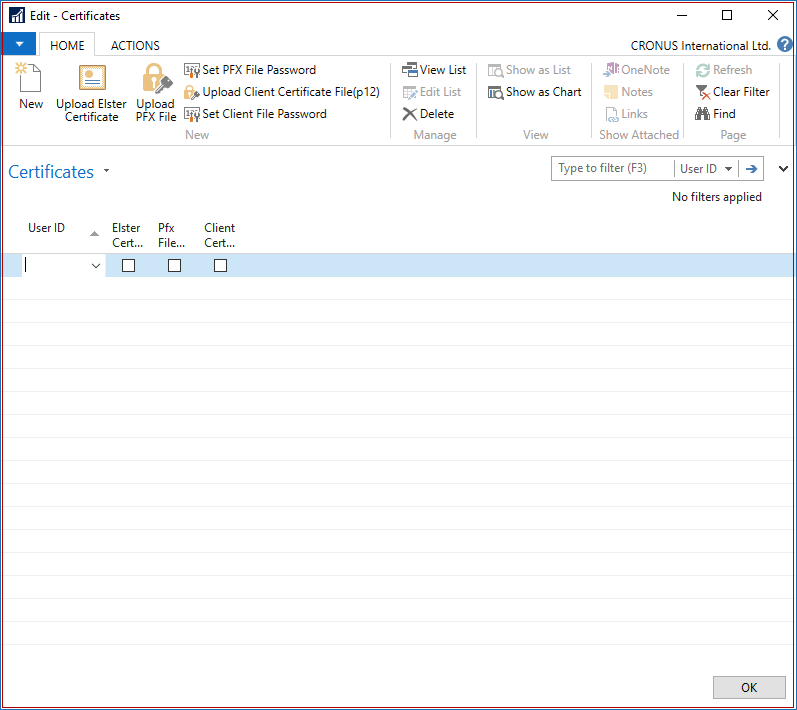Overview
This regulatory update provides an update to the functionality that submits data to ELSTER in Germany. Changes in this update are primarily in the communication part, since TLS 1.2 will be required to communicate with ELSTER going forward.
Please see the Setup and Functionality section.
Reference Information
|
Reference No. |
258616 |
|
Product Area |
Financial Management |
|
Discovered in |
Microsoft Dynamics NAV 2015 |
|
Title |
Upgrade of ELSTER to support TLS 1.2 |
|
Released on |
April 2018 |
Important Notice to Customers
We recommend that you contact the Microsoft Dynamics Partner before you install service packs or hotfixes. It is important to verify that your environment is compatible with the service pack(s), hotfix(es), or download(s) being installed. A service pack, hotfix, or download may cause interoperability issues with customizations, and third-party products that work with the Microsoft Dynamics solutions.
Important Notice to Partners
As per the SPA, it is noncompliant for partners to redistribute tax and regulatory updates to ERP customers not enrolled in the Business Ready Enhancement Plan. Partners can verify their customer’s status in VOICE. If they are not enrolled, Partners have to get them current before they can distribute.
Installation
Before this update can be installed, the following prerequisites are required:
-
Microsoft Dynamics NAV 2015 Germany
This update is available through:
Microsoft Dynamics ® NAV 2015 Germany, Cumulative Update CU 42
Installation Steps:
For more information about how to install an update rollup, click the following article number to view the article in the Microsoft Knowledge Base:
3021418 - How to install a Microsoft Dynamics NAV 2015 Cumulative Update
Note:
-
Existing customizations in objects that are included in this update file may break when you import the regulatory feature.
-
No data upgrade is required before you can use this feature.
Licensing
Refresh your license to access the new objects that are added with this release.
Objects
The following object have been added/modified through this release:
|
Type |
No. |
Name |
Added/Modified |
|
Codeunit |
1266 |
Encryption Management |
Modified |
|
Codeunit |
11001 |
Sales VAT Adv. Notif.-Transmit |
Modified |
|
Page |
11020 |
Certificates |
Modified |
|
Page |
11022 |
Set Elster Password |
Add |
|
Report |
11016 |
Create XML-File VAT Adv.Notif. |
Modified |
|
Table |
11014 |
Certificate |
Modified |
Setup and functionality
Update the Dynamics NAV Server instance
An updated .dll is provided as part of this update. The .dll must be installed at the Dynamics NAV Server instance.
-
Stop the Dynamics NAV Server service.
-
From the downloaded update copy Microsoft.Dynamics.ElsterTransferHandler.dll and Microsoft.Dynamics.ElsterTransferHandler.dll.config to %Program Files%\Microsoft Dynamics NAV\<NAV Version>\Service\Add-ins\Elster
-
Start the Dynamics NAV Server service.
-
Import the objects file included in the downloaded update.
Set up certificates for communication with ELSTER
-
Go to Departments/Administration/IT Administration/General/Electronic VAT Decl. Setup
-
Open the tab Navigate
-
Button “Certificates”
-
Button "Upload Elster Certificate" You will be asked to point out the certificate file from the local machine.
-
Button "Upload PFX File" You will be asked to point out the certificate file from the local machine.
-
Button "Set Pfx File Password" Set the password that matches your Pfx certificate.
-
Button "Upload Client Certificate File(p12)" You will be asked to point out the certificate file from the local machine.
-
Button "Set Client File Password"
-
-
Now VAT Declarations can be sent to ELSTER as done before this update.
Support Information
If you are experiencing issues downloading the install file or documentation, please contact ITMBSSUP@microsoft.com.
For technical support questions, contact your partner or, if enrolled in a support plan directly with Microsoft, you can enter a new support request to Microsoft Dynamics® Technical Support from Customer Source or Partner Source under Support >> New Support Request.
You can also contact Microsoft Dynamics® Technical Support by phone using these links for country specific phone numbers.
-
Partners - Global Support Contacts (requires Partner Source login)
-
Customers - Global Support Contacts (requires Customer Source login)
Linguistic Quality Feedback
Thank you for taking the time to give us your feedback. It will be used to evaluate the linguistic quality of the translated Dynamics NAV user interface and make improvements if needed.
Please use this feedback link to provide your feedback to the below questions.
Q1: Which language and version of the product are you working on?
Q2: What is your role in your organization / company?
Q3: Is the used terminology correct for your market/locale?
Q4: Please include any other feedback you may have on the linguistic quality of the product.
Privacy Statement: Microsoft is committed to protecting your privacy, while delivering software that brings you the performance, power, and convenience you desire in your personal computing. This privacy statement explains the data collection and use practices. It does not apply to other online or offline Microsoft sites, products, or services.
If you choose to provide feedback about the linguistic quality of this regulatory feature, then your email address and any additional information that you choose to provide will be included. We will only use your feedback data to help improve the linguistic quality. Microsoft will not contact you to further investigate your feedback or to ask you for more information. Your email address will be removed from our systems after 90 days.