You can ask Copilot to help you create your best work. Coaching with Copilot supports you as you review content for improvements that go beyond grammar and spelling—helping you clarify ideas and giving you suggestions about additions, organization, a good tone for your audience, and more. You control what changes to make, and the suggestions are separate from your content so that nothing gets overwritten.
It's quick and easy to get feedback, and you can choose whether Copilot reviews your entire document, or just a highlighted section. Maybe you wrote a strong explanation, but it feels like something might be missing. You can highlight the explanation and select Get coaching. You might get a suggestion to add a call to action and you can then decide whether that's best for your audience.
Note: This feature is not yet generally available—it's rolling out as an early preview to some customers with a Microsoft 365 Copilot or Copilot Pro license. It's currently only available in Word for the web if you're in the United States, have chosen English for your UI, and have selected English document content. As we continue to make improvements, this may change.
Use Coaching to review content
-
Sign in to Microsoft 365.
-
Open Word for the web or open a document that was already created in Word for the web.
-
Highlight a section of text or the entire document.
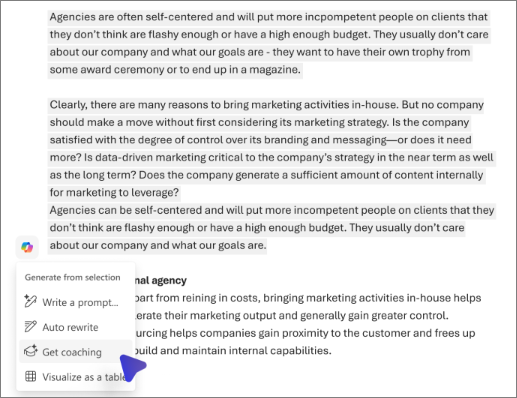
Note: Copilot will expand your selection if you select less than the required minimum.
-
Select the

-
Select the arrows to scroll through and review the suggestions.
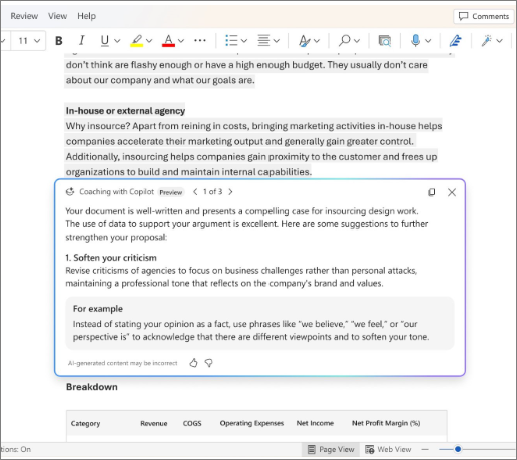
Now you can decide what updates to make in your original content—combining your expertise and the suggestions from Copilot to create a strong and useful document that's written in your own voice.
Learn more
Elevate your content with Copilot in Word
Frequently asked questions about Copilot in Word










