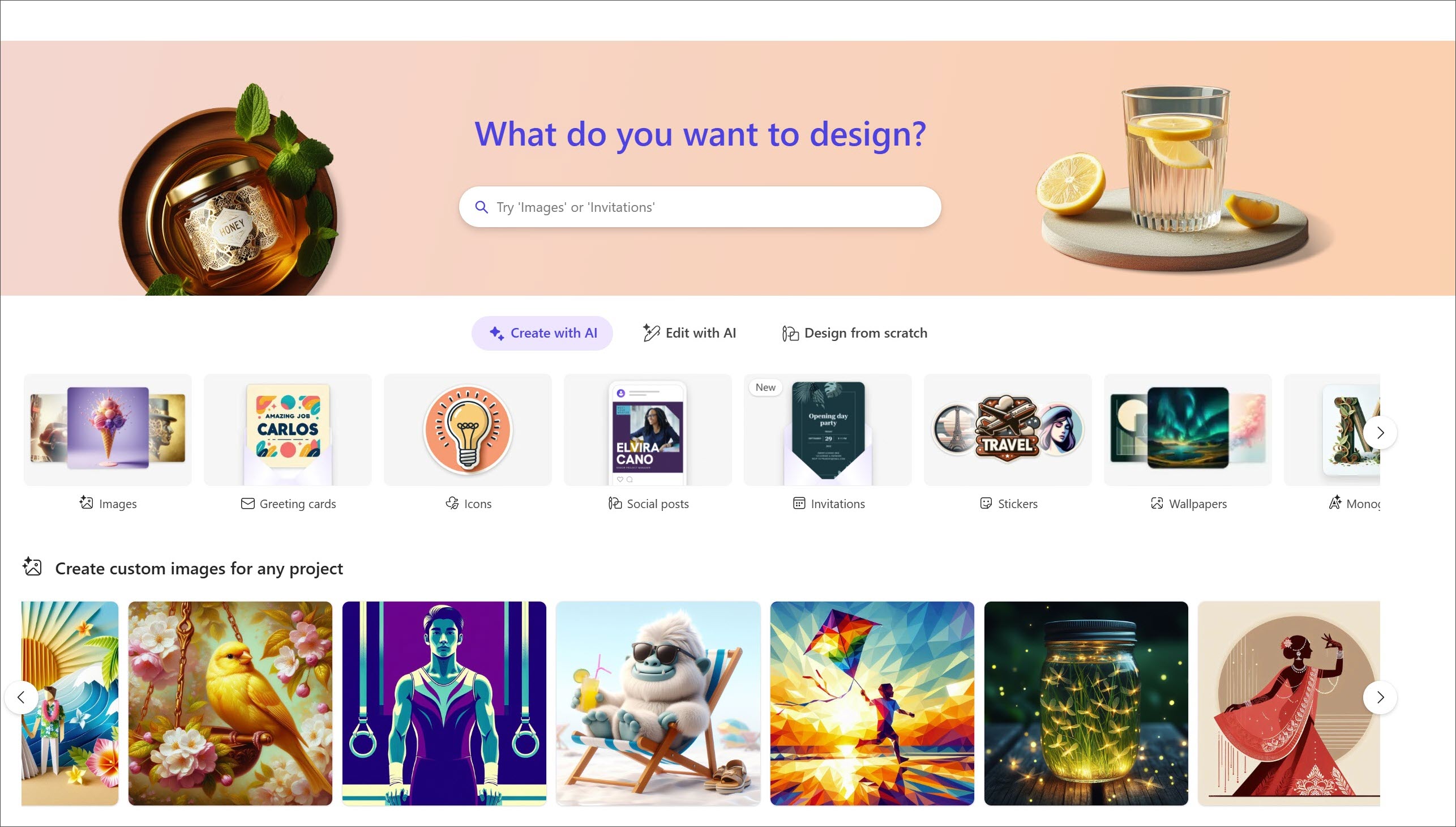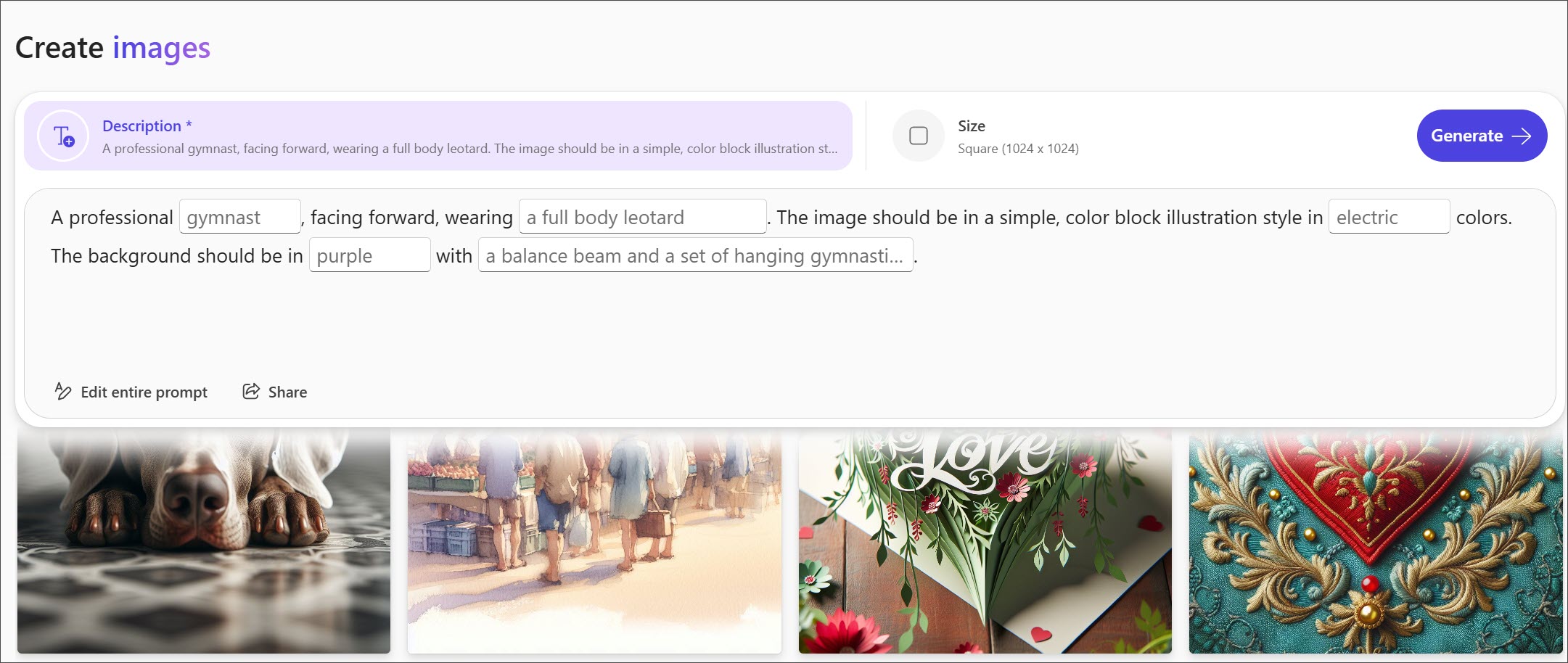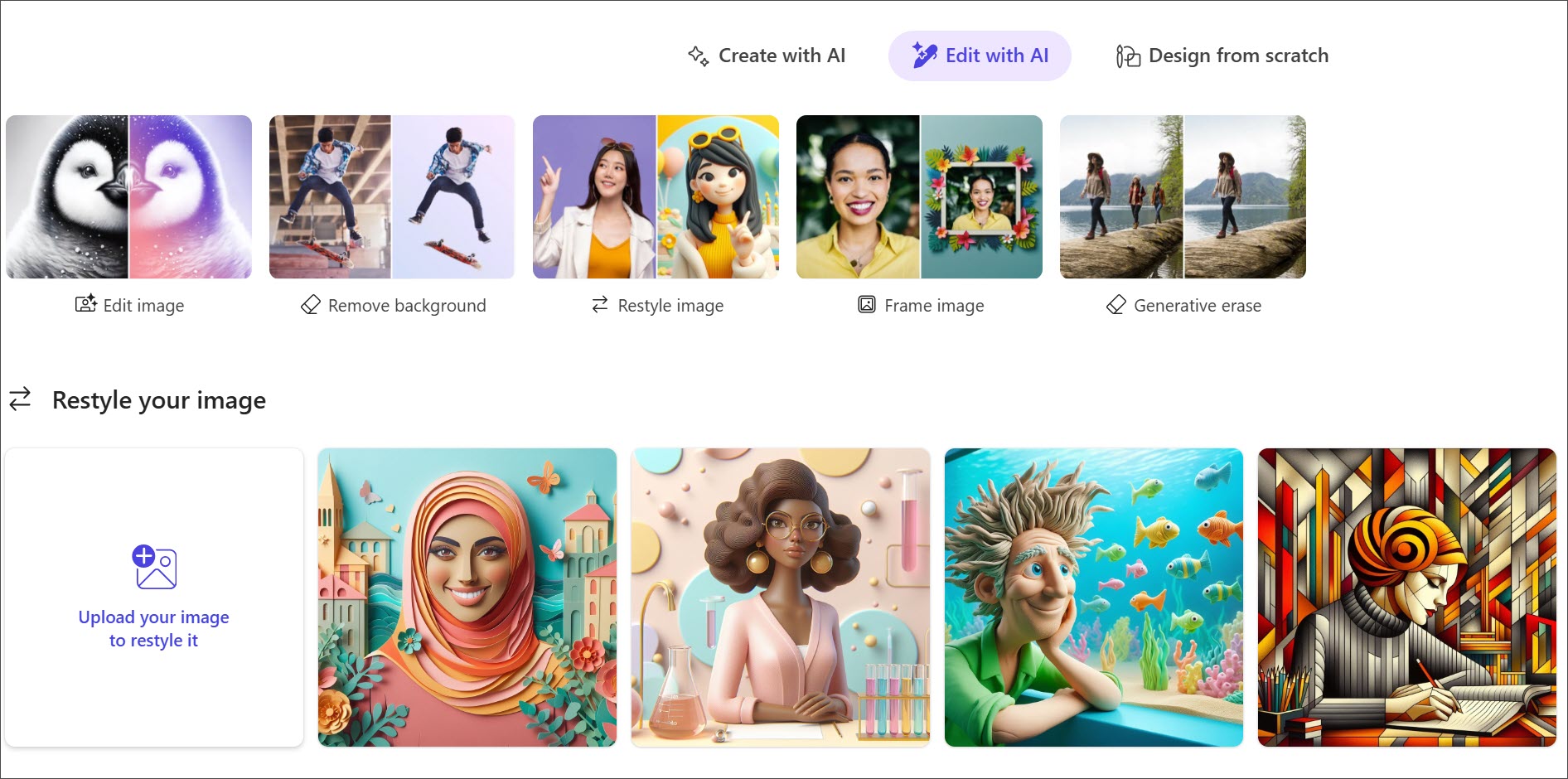Struggling to create visuals that stand out? Microsoft Designer helps you design captivating, professional-quality graphics effortlessly, even with little to no design experience. With AI assistance, Designer simplifies the process, so you can produce eye-catching social media posts, personalized invitations, digital postcards, and more—all with just a few clicks.
Notes: Starting October 20th, 2025, we will be formally deprecating access to the legacy visual editor in Designer. All users will be migrated to our new editor, with improved image and text editing capabilities. With this migration, users will no longer have access to the following two features:
-
Brand kits: if you have previously set up a brand kit and would like to retain it, you can download it before October 20th, by going to Brand Kit > click on the "..." option on your brand kit > Edit Brand > Download.
-
Stock videos: the Visuals tab will no longer include stock videos. You can continue to access and add other stock content including photos, illustrations, and shapes, to your design.
Get started with Microsoft Designer
To begin using Microsoft Designer, you'll need a Microsoft 365 Personal or Family account. Currently, it is not available to enterprise users. Stay tuned for updates.
-
Go to designer.microsoft.com in your web browser and sign in with your personal Microsoft 365 account.
-
Use the search bar at the top of the page to quickly find templates or inspiration by entering keywords like "invitation" or "social media post."
-
Choose from a variety of templates tailored for different themes or start designing from scratch for full creative freedom.
-
Enhance your creation with AI-powered suggestions and layout recommendations to give your graphics a professional touch with minimal effort.
-
Save your creation within the app once you're happy with the result.
-
Easily share and integrate your design across platforms, such as presentations, documents, emails, and more.
The core components of Microsoft Designer
-
AI-Powered Design Generation: Microsoft Designer uses advanced AI, powered by DALL-E, to generate high-quality images based on your input and ideas to most closely match your creative vision.
-
Design Flexibility: Whether you're creating business presentations or personal projects, Microsoft Designer offers a flexible environment for users of all skill levels to experiment with design.
-
Collaborative Creativity: While Microsoft Designer is a standalone web app, it seamlessly integrates with Microsoft 365 apps to incorporate your designs into documents, emails, and presentations, ensuring a consistent brand identity across all communications.
Create custom images
Explore the convenience of AI-driven creativity to craft custom images tailored to your needs from concept to visual reality.
-
Under the Create with AI tab, select a pre-suggested image.
-
Fill in the open text fields to describe what you want or edit the entire prompt to personalize it.
Tip: You can even share your prompt as a template for others to create similar images!
-
Select Generate to see a variety of design options provided by Designer.
-
Pick the image that best fits your needs. You have the option to download, copy, or further refine the image.
-
Choose Edit to make any final adjustments.
Edit images
Refine your images with ease and precision using AI-powered tools that enhance every detail according to your vision.
-
Under the Edit with AI tab, upload your own photo or choose from a gallery of images to begin editing.
-
Use AI tools to restyle your image, remove or blur backgrounds, or fix individual elements with crop, rotate, and adjust features.
-
Enhance your image even further with filters, design templates, and text options.
-
When finished, you can download, copy, or share your edited image.
Design from scratch
Design freely from a blank canvas with intuitive AI tools that infuse your personal style to bring your unique content ideas to life.
-
Select the Design from scratch tab to start from a blank canvas.
-
Choose a layout option that matches the size and scope of what you want to design.
-
Add images, text, shapes, and icons using AI-powered tools.
-
Personalize your design with filters, fonts, and color palettes or upload your own media to match your style or brand.
-
Once you're satisfied with your design, you can download, copy, or share it directly from the app.
How do I use Designer components in other apps?
Microsoft Designer components are currently supported in Microsoft Teams, Outlook, Word for the Web, OneNote, and PowerPoint.
-
Microsoft Teams: Incorporate custom graphics and designs directly into your chat or channels.
-
Outlook: Add innovative designs to your email signatures or as part of your email content.
-
Word for the Web: Beautify your documents by embedding graphics created in Microsoft Designer, adding a professional touch to your reports, proposals, and more.
-
OneNote: Organize your notes with custom visuals to make your notebooks more visually appealing and easier to navigate.
-
PowerPoint: Transform your presentations by integrating sophisticated designs from Microsoft Designer, ensuring your slides capture attention and make a lasting impact.
See also
Frequently Asked Questions about Microsoft Designer
Frequently asked questions: AI, Microsoft Copilot, and Microsoft Designer