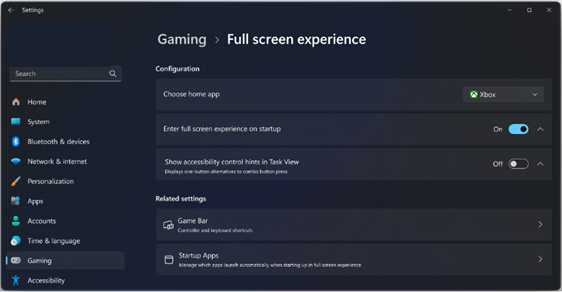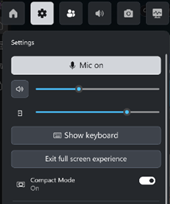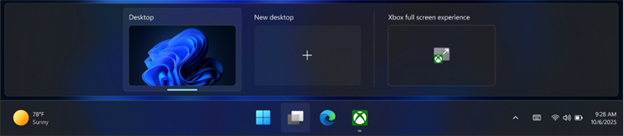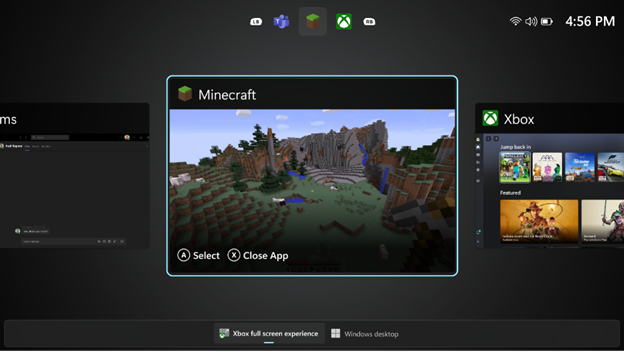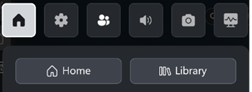Original publish date: October 20, 2025
KB ID: 5070297
What is the full screen experience?
The gaming full screen experience is a mode that optimizes the Windows user interface to make it easier to navigate with a gamepad and helps you get the best performance from your gaming handheld. When using the full screen experience (FSE), Windows will start your gaming home app to use as a launcher for your games and apps. Games will be run full screen.
Setting your gaming home app
You can set your preferred home app from Windows Settings > Gaming > Full screen experience. The dropdown list next to Set your home app will show all available gaming home apps installed on your device. Choosing an app from this list will enable the full screen experience on your device and the option to enter the full screen experience will be available from Game Bar and Task View. Please note that choosing None will disable the full screen experience on your device.
You also have the option to start the full screen experience immediately after logging in by selecting Enter full screen experience on startup. Turning this on will also optimize the performance of your device by not loading background processes that are not required by Windows when using the full screen experience.
Entering and exiting the full screen experience
Once FSE is enabled, you can enter the full screen experience from Game Bar (Windows logo
To get to your Windows desktop while you are in FSE, you can also use Game Bar settings or Task View to return to your desktop. On touch-enabled devices, swiping up from the bottom of the screen will also open Task View. You can also exit FSE by pressing Windows logo
If the Enter full screen experience on startup option is turned on, you will be asked if you want to restart your device to take advantage of these performance optimizations when you re-enter FSE after using the Windows desktop. You can choose to restart your device to do this or continue to FSE without restarting.
Navigating between apps in FSE
To switch between open apps and games on your device, open Task View (Windows logo
You can always get back to your gaming home app from Task View or from the Home button in Game Bar (Windows logo
Managing startup apps
When the Enter full screen experience at startup option is enabled, apps on the system will only start the first time you switch to the Windows desktop. This improves system performance while gaming, battery life, and reduces the startup time of your device.
You can change this behavior for installed apps from Windows Settings > Apps > Startup. The setting for each app can be changed to Start at log in to run while in FSE or Off to prevent it from running even when switching to the desktop.