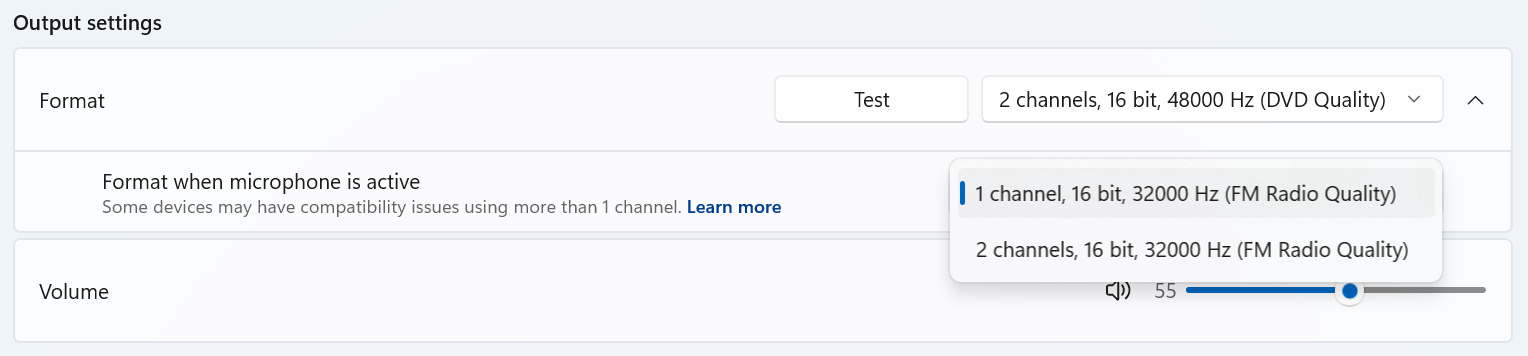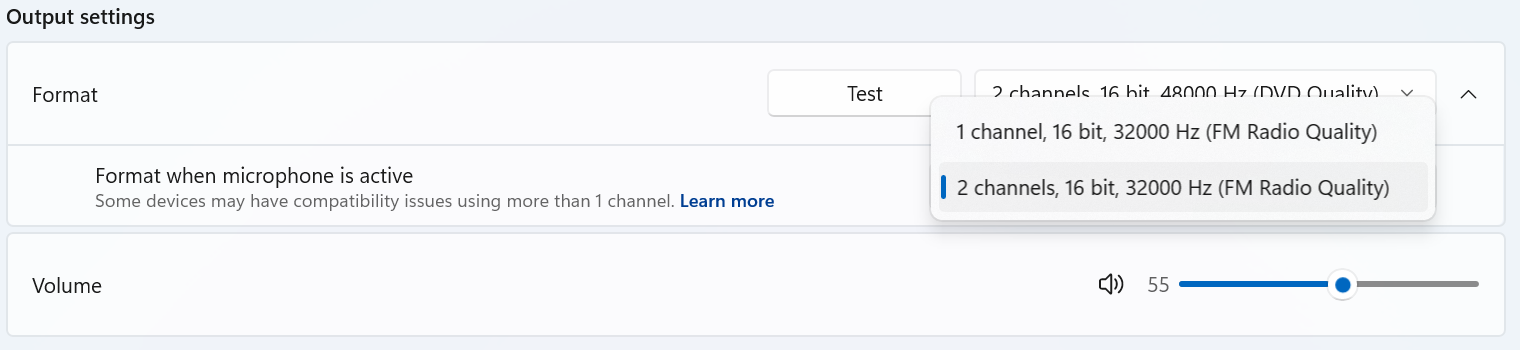Bluetooth LE Audio supports audio streaming over the low-power Bluetooth LE radio and provides increased audio quality and reduced latency compared to Bluetooth Classic Audio. When a Bluetooth LE Audio device is used with a Windows 11 PC that supports Bluetooth LE Audio, playback audio quality is improved while the microphone is used.
With the latest updates to Windows 11 and Bluetooth drivers from your PC's manufacturer, some Windows PCs can further enhance audio quality by supporting stereo playback while the microphone is used.
When your Windows 11 PC and Bluetooth audio device supports stereo playback while the microphone is in use, Windows defaults to streaming in stereo mode. In the unlikely event that you have problems with audio while using your microphone, you can change the mode back to mono.
Hardware and software compatibility
To use stereo audio while using your microphone, your PC must be running Windows 11, version 24H2 or newer and have integrated support for Bluetooth LE from the factory. Additionally, it must have the necessary drivers from the manufacturer to support Bluetooth LE Audio with stereo functionality.Learn more about how to check if your Windows PC supports LE Audio
You also need Bluetooth headphones, earbuds or speakers that support Bluetooth LE Audio. Stereo audio over Bluetooth is also supported with Bluetooth LE Audio assistive hearing devices.Learn more about using hearing devices with your Windows 11 PC
Note: If your PC or peripheral does not support LE Audio or you do not have the necessary driver support, you will hear mono audio when the microphone is used.
Configuring stereo playback
Pair and connect to your Bluetooth LE Audio device
To adjust your audio quality settings your Bluetooth LE Audio device must be paired and connected to your Windows PC.
Adjust your audio settings
-
Navigate to Settings > System > Sound and then click the > to the right of your Bluetooth LE Audio device under the Output section
-
Expand the Output settings > Format element
-
Under the Format when microphone is active dropdown, select the desired audio format:
-
Mono (1 channel)
-
Stereo (2 channels)
-
Note: If you do not see the Format when microphone is active element, your system does not support stereo audio while the microphone is active. Please ensure that you have the most up to date OS and driver updates. Otherwise, contact your PC manufacturer for more information.
Troubleshooting audio issues
The Format when microphone is active dropdown defaults to stereo (2 channels). Some Bluetooth accessories may encounter challenges rendering stereo audio while the microphone is active. If you encounter issues with your Bluetooth audio accessory, such as loss of audio or disruptive glitches, try changing the setting to mono (1 channel) to improve compatibility.
Mono audio accessibility setting interaction
When the system-wide mono audio toggle is enabled in Settings > Accessibility > Audio, a warning banner will appear indicating that stereo audio may not function correctly. If stereo audio is desired, disable the system-wide mono audio toggle.