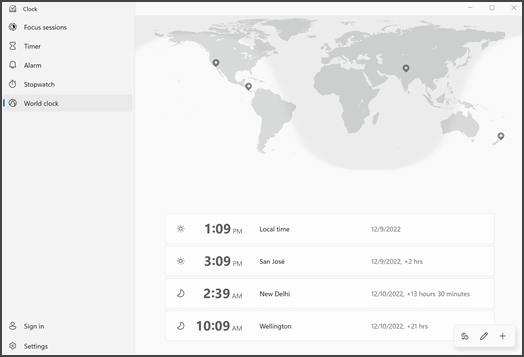You can add a location and compare times from around the world.
-
Select Start and select Clock from the app list, or enter Clock into the search box.
-
In the Clock app, select World clock.
Note: If necessary, select Toggle navigation in the upper left to open the menu first.
-
Select Add a new city at the bottom.
-
Type the first few letters of a location, and then select it in the list. If you don't see the one you want, try another location in the same time zone. Select Add.
-
Select Compare
-
To stop comparing times, select the back arrow in the upper left corner.
Support for Windows 10 has ended on October 14, 2025
After October 14, 2025, Microsoft will no longer provide free software updates from Windows Update, technical assistance, or security fixes for Windows 10. Your PC will still work, but we recommend moving to Windows 11.
You can add a location and compare times from around the world.
-
Select Start and select Clock from the app list, or type its name into the search box.
-
In the Clock app, select World clock (if necessary, select Toggle navigation in the upper left to open the menu first) and then select Add a new city at the bottom.
-
Type the first few letters of a location, and then select it in the list. If you don't see the one you want, try another location in the same time zone. Select Add.
-
Select Compare
-
To stop comparing times, select the back arrow in the upper left corner.