If Windows Search pops up randomly while you’re engaged in other activities, it’s possible that your touch pad settings may be the reason. Try the solutions provided in this article.
Note: Were you trying to save a file or something similar? Windows logo key + S will launch Windows Search and this may be the reason you’re randomly seeing the box appear.
Disable three-finger launch
It’s possible that your touchpad settings are causing you to launch Windows Search when you don’t intend to. There is a setting that launches Windows Search when you tap (or click) your touchpad with three or four fingers. If this setting is too sensitive for you or you don’t want this behavior, you can disable the setting.
To do that, first select Start > Settings > Devices > Touchpad.
What you do next depends on what you see at the top of the touchpad settings page:
If you see Your PC has a precision touchpad at the top of the touchpad settings page
-
Scroll down to Three-finger gestures
-
Under Taps, change Launch Windows Search to Nothing (or a different option, if you prefer).
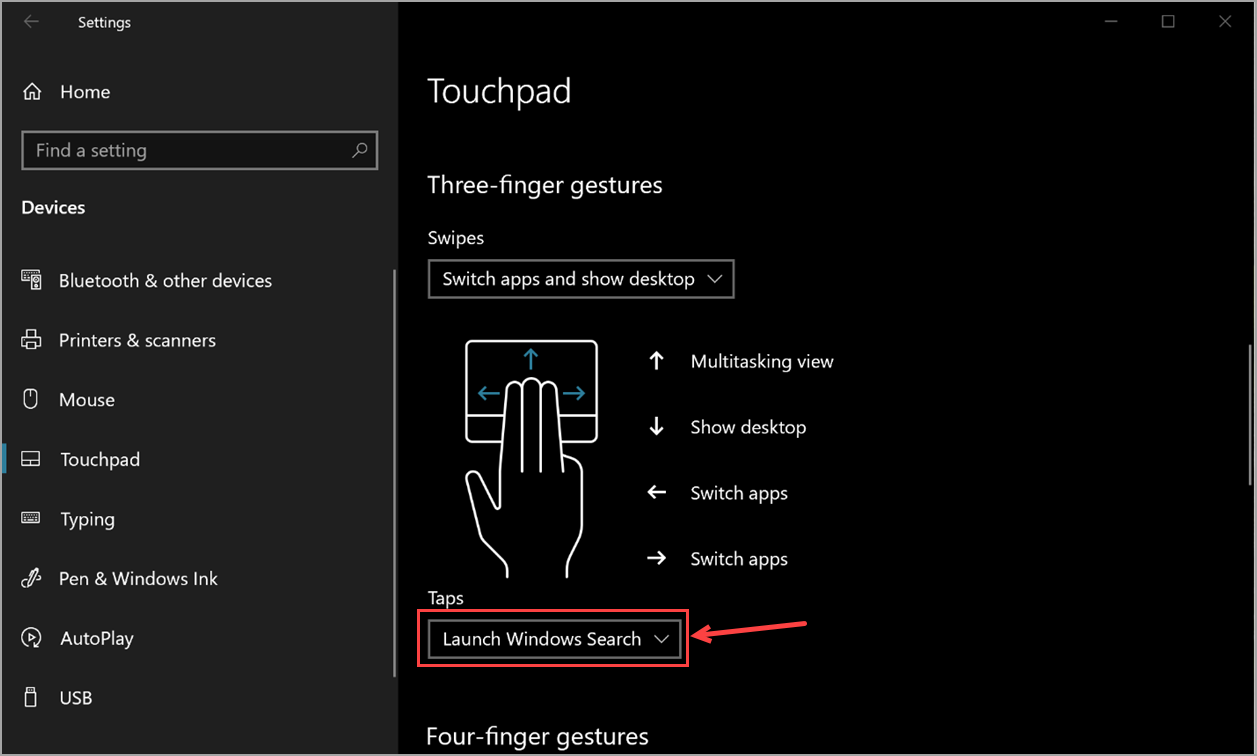
If you don't see Your PC has a precision touchpad
It's possible your touchpad may have its own software controlling its enhanced features. Manufacturers have different drivers, but you access these settings in mostly the same way, so try this:
-
Under Related Settings, select Additional Settings.
-
You may need to look for a tab referring to your touchpad and/or select a link to launch the touchpad software.
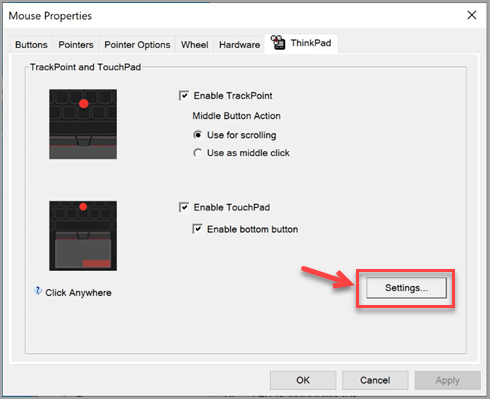
-
Inside the touchpad software, look for a section or tab named Click or Touchpad Gestures or something along those lines, locate the three-finger tap setting, and disable it.
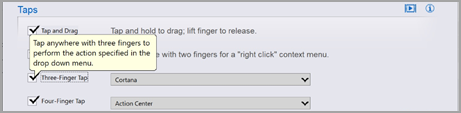
-
If the above doesn't help you get to the setting you need, you may need to contact your hardware manufacturer for more assistance.










