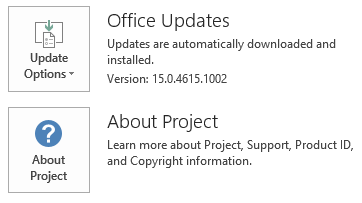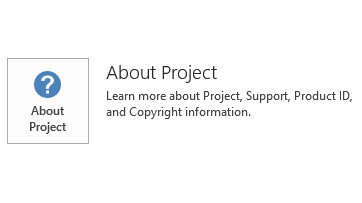Notice
This update is no longer available. To fix the issues that are described in this article, install the latest Microsoft Office update from the following Microsoft Learn article:
Latest updates for versions of Office that use Windows Installer (MSI)
This article describes update KB3085510 for Microsoft Project 2013 that was released on September 8, 2015. This update has a prerequisite.
Be aware that the update in Download Center applies to Microsoft Installer (.msi)-based edition of Office 2013. It doesn't apply to the Office 2013 Click-to-Run editions such as Microsoft Office 365 Home. (How to determine?)
Improvements and Fixes
-
Enables single sign-on (SSO) for ADAL on cloud domain-joined computers. On cloud domain-joined computer that has Modern Authentication enabled, domain accounts seem to be logged in but can't open files.
-
Fixes the following issues:
-
When Project 2013 is running in the background, the Auto Save feature that has the Prompt before saving option enabled causes the processor to be fully allocated.
-
When you open an .xml file to create a project in Project 2013, it takes longer than merging the data into an existing or blank project.
-
When you try to import an Excel workbook into a project in Project 2013, some assignment information is lost.
-
When you reduce the work of a fixed work task while editing in Project in the schedule web part, the duration of the task may be reduced unexpectedly.
-
When you open an Excel workbook in Project 2013, not all actual works are imported for resources for tasks.
-
When you apply actual work to a project in Project 2013, the actual work may be applied to an incorrect resource. This issue may occur when one resource is exchanged for another while you're using the Assign Resources dialog box and a status update is pending.
-
When you open a SharePoint task list in Project 2013 and close it without saving, the %Complete fields of tasks are updated to incorrect values.
-
When you assign a resource on the Resources tab of the Task Information dialog box to a task in Project 2013, the Units value of the resource is always set to 100% even if another value is entered.
-
You can't remove remaining work from a manually scheduled task in Project 2013 when the task is published to Project Server, and when the Only allow task updates via Tasks and Timesheets task settings and display options are enabled.
-
After you change a custom field on a project detail page, the milestone flag on a task is reset to Yes unexpectedly.
-
When you use a task template that has cost resources assigned to create a project in Project Web App and then you open the project in Project 2013, Project 2013 crashes.
-
When you try to update budget costs on resources in Project 2013, Project 2013 may crash.
-
When you try to save a project to Project Server or you try to view the project properties of the project, Project 2013 may crash if some project level custom fields type is number.
-
When Project Professional 2013 attempts to save a project to a Project server right after the first failure, Project 2013 may crash.
-
When you try to save a project from an earlier version of Project Server, you receive the following error message:
Error 9000
Save job cancelled in the queue: Root element is missing.
-
Update information
Restart information
You may have to restart the computer after you install this update.
Prerequisite
To apply this update, you must have Microsoft Project 2013 Service Pack 1 installed.
More Information
To determine whether your Office installation is Click-to-Run or MSI-based, follow these steps:
-
Open Project 2013.
-
On the File menu, select Account.
-
For Office 2013 Click-to-Run installations, an Update Options item is displayed. For MSI-based installations, the Update Options item isn't displayed.
|
Office 2013 Click-to-Run installation |
MSI-based Office 2013 |
|---|---|
|
|
|
This update contains the files that are listed in the following tables.
32-bit
Project-x-none.msp file information
|
File name |
File version |
File size |
Date |
Time |
|---|---|---|---|---|
|
Nameext.dll |
15.0.4543.1000 |
367,296 |
12-Aug-2015 |
12:19 |
|
Nameext.dll |
15.0.4543.1000 |
317,632 |
12-Aug-2015 |
12:23 |
|
Pjintl.dll |
15.0.4753.1000 |
3,565,672 |
14-Aug-2015 |
11:46 |
|
Pjintl.dll |
15.0.4751.1000 |
4,385,480 |
12-Aug-2015 |
12:19 |
|
Winproj.exe |
15.0.4753.1000 |
30,173,768 |
12-Aug-2015 |
12:19 |
|
Winproj.exe.manifest |
Not applicable |
3,621 |
12-Aug-2015 |
12:19 |
64-bit
Project-x-none.msp file information
|
File name |
File version |
File size |
Date |
Time |
|---|---|---|---|---|
|
Nameext.dll |
15.0.4543.1000 |
367,296 |
12-Aug-2015 |
12:19 |
|
Nameext.dll |
15.0.4543.1000 |
317,632 |
12-Aug-2015 |
12:23 |
|
Pjintl.dll |
15.0.4753.1000 |
3,565,672 |
14-Aug-2015 |
11:46 |
|
Pjintl.dll |
15.0.4751.1000 |
4,385,480 |
12-Aug-2015 |
12:19 |
|
Winproj.exe |
15.0.4753.1000 |
30,173,768 |
12-Aug-2015 |
12:19 |
|
Winproj.exe.manifest |
Not applicable |
3,621 |
12-Aug-2015 |
12:19 |
Windows 10
-
Go to Start, enter View Installed Updates in the Search Windowsbox, and then press Enter.
-
In the list of updates, locate and then select update KB3085510, and then select Uninstall.
Windows 8 and Windows 8.1
-
Swipe in from the right edge of the screen, and then tap Search. If you are using a mouse, point to the lower-right corner of the screen, and then select Search.
-
Enter windows update, select Windows Update, and then select Installed Updates.
-
In the list of updates, locate and then select update KB3085510, and then select Uninstall.
Windows 7
-
Go to Start, enter Run, and then select Run.
-
Enter Appwiz.cpl, and then select OK.
-
Select View installed updates.
-
In the list of updates, locate and then select update KB3085510, and then select Uninstall.
References
See the information about the standard terminology that is used to describe Microsoft software updates. The Office System TechCenter contains the latest administrative updates and strategic deployment resources for all versions of Office.