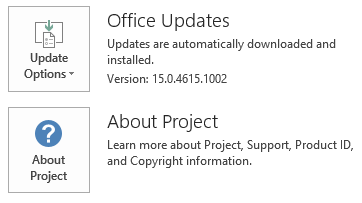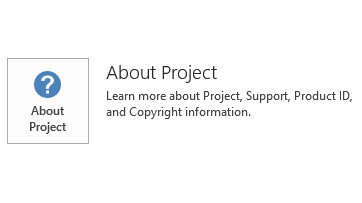Notice
This update is no longer available. To fix the issues that are described in this article, install the latest Microsoft Office update from the following Microsoft Learn article:
Latest updates for versions of Office that use Windows Installer (MSI)
This article describes update KB3054956 for Microsoft Project 2013 that was released on July 14, 2015. This update has a prerequisite.
Be aware that the update in Download Center applies to Microsoft Installer (.msi)-based edition of Office 2013. It does not apply to the Office 2013 Click-to-Run editions such as Microsoft Office 365 Home. (How to determine?).
Improvements and Fixes
Fixes the following issues:
-
Assume that a project has a fixed work task, and a resource assignment on the task has a delay. In this situation, an unexpected trailing zero actual work contour may be created on a resource assignment on the task.
-
When you roll up baseline values from selected tasks into all summary tasks, the time-phased baseline work and cost values may be incorrect. For example, suppose that over a series of days, the time-phased baseline work values on the summary task are 4h, 2h, 8h, 0h, and 2.5h. After you save the baseline, the values may change to something like 4h, 4.13h, 4.13h, 4.13h, and 4.13h.
-
When you scroll through a project in the Gantt Chart view in Project 2013, the Gantt chart might not be displayed correctly until you press F9 to recalculate the schedule.
-
When you scroll to different resources in the Assign Resource dialog box in order to select those that you want to assign to a task, an incorrect resource may be assigned as soon as you click the Assign button. Also, dragging and dropping resources from the Assign Resources dialog box to tasks in the project does not work.
-
After you change a task's schedule mode from automatic to manual or vice versa, the actual work of the task is changed unexpectedly. For example, you may have actual work that resembles the following:
5, 2, 2, 1, 0, -, 9, 9, 3, 9After you change the task mode, the actual work is changed to the following:
4.45, 2.33, 2, 1.12, 0.12, -, 8, 9, 3.67, 8.33, 1
-
When you apply view grouping on tasks by using a field that has lookup table values, incorrect labels are displayed for the grouping summary rows.
-
When you recalculate a Project 2007 based project in Project 2013, milestone tasks may have unexpected schedule and progress changes. For example, the progress is reduced from 100% to 99%.
-
When you try to create a visual report on a master project that contains a project summary task, you receive the following error message if the project summary task does not have a matching baseline:
An error occurred and the requested action could not be completed at this time.
-
When you edit a custom flag field for an enterprise resource in Project 2013 Professional, the changes are not saved as expected.
-
After you set the Site creation settings value to Do not create a site on the Project Site Provisioning Settings page, the Publish Project dialog box is still displayed when you publish a project.
-
Consider the following scenario:
-
You add a local resource to a project.
-
You save the project to a Project server.
-
You add an enterprise resource to the server that has exactly the same name as the local resource in the project.
-
You open the project, make some changes and then save the project.
In this situation, the save process fails and the project is not saved.
-
-
When you assign a resource to a task in the Task Information dialog box in Project 2013, the resource assignment unit may be incorrect if the Resource Availability for that resource is changed.
-
When you synchronize a project to a SharePoint task list and map a custom field, the save operation is slow.
Update information
Restart information
You may have to restart the computer after you install this update.
Prerequisite
To apply this update, you must have Microsoft Project 2013 Service Pack 1 installed.
More Information
To determine whether your Office installation is Click-to-Run or MSI-based, follow these steps:
-
Start Project 2013.
-
On the File menu, click Account.
-
For Office 2013 Click-to-Run installations, an Update Options item is displayed. For MSI-based installations, the Update Options item is not displayed.
|
Office 2013 Click-to-Run installation |
MSI-based Office 2013 |
|---|---|
|
|
|
This update contains the files that are listed in the following tables.
32-bit
Project-x-none.msp file information
|
File name |
File version |
File size |
Date |
Time |
|---|---|---|---|---|
|
Nameext.dll.x64 |
15.0.4543.1000 |
367,296 |
24-Jun-2015 |
23:13 |
|
Nameext.dll.x86 |
15.0.4543.1000 |
317,632 |
24-Jun-2015 |
23:10 |
|
Pjintl.dll |
15.0.4697.1000 |
4,378,312 |
24-Jun-2015 |
23:10 |
|
Pjintl.dll |
15.0.4737.1001 |
3,557,064 |
25-Jun-2015 |
12:21 |
|
Winproj.exe |
15.0.4737.1001 |
23,263,400 |
24-Jun-2015 |
23:10 |
64-bit
Project-x-none.msp file information
|
File name |
File version |
File size |
Date |
Time |
|---|---|---|---|---|
|
Nameext.dll.x64 |
15.0.4543.1000 |
367,296 |
24-Jun-2015 |
23:10 |
|
Nameext.dll.x86 |
15.0.4543.1000 |
317,632 |
24-Jun-2015 |
23:13 |
|
Pjintl.dll |
15.0.4697.1000 |
4,385,472 |
24-Jun-2015 |
23:10 |
|
Pjintl.dll |
15.0.4737.1001 |
3,564,232 |
25-Jun-2015 |
12:35 |
|
Winproj.exe |
15.0.4737.1001 |
30,148,776 |
24-Jun-2015 |
23:10 |
Windows 8 and Windows 8.1
-
Swipe in from the right edge of the screen, and then tap Search. If you are using a mouse, point to the lower-right corner of the screen, and then click Search.
-
Type windows update, tap or click Settings, and then tap or click View installed updates in the search results.
-
In the list of updates, locate and then tap or click update KB3054956, and then tap or click Uninstall.
Windows 7
-
Click Start, and then click Run.
-
Type Appwiz.cpl, and then click OK.
-
Click View installed updates.
-
In the list of updates, locate and then click update KB3054956, and then click Uninstall.
References
See the information about the standard terminology that is used to describe Microsoft software updates. The Office System TechCenter contains the latest administrative updates and strategic deployment resources for all versions of Office.