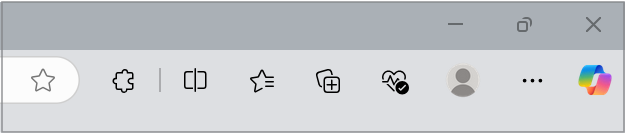Want a safer browsing experience? Microsoft Edge offers HTTPS-First Mode, a feature that helps secure your connection by upgrading websites to HTTPS whenever possible. This guide covers what HTTP and HTTPS mean, why they matter, and how to enable HTTPS-first Mode feature to better protect your data online.
What are HTTP and HTTPS?
When you visit a website, your browser uses a protocol called HTTP (Hypertext Transfer Protocol) to communicate with the site — like a common language between your browser and the server.
Web addresses (URLs) can begin with either HTTP or HTTPS.
HTTP sends data (like passwords or card numbers) in plain text, making it easier for hackers to intercept.
HTTPS (Hypertext Transfer Protocol Secure) encrypts that data, keeping your information private and secure.
Here's how to check if a site is using HTTPS:
1. Look at the Address Bar:
-
Visit a website in Microsoft Edge.
-
At the top, in the address bar, you'll see the site’s URL.
2. Check for the Padlock Icon:
-
If the site is secure (HTTPS), you’ll see a padlock icon before the URL.
-
If the site is not secure (HTTP), you may see:
-
A “Not secure” label
-
A warning triangle
-
No padlock at all
-
3. Click the Padlock for More Info
-
Click the padlock icon to view details about the site’s security certificate.
-
It will tell you if the connection is secure and who issued the certificate.
Why does HTTPS matter?
Here’s why HTTPS is important every time you browse:
Privacy Protection – It hides your data from prying eyes.Authenticity – It helps confirm you're visiting the real website, not a fake one.Security – It helps protect against hackers trying to steal or tamper with your information.
What is HTTPS-First Mode?
HTTPS-First Mode in Microsoft Edge automatically upgrades HTTP connections to HTTPS when possible, helping protect your data from insecure connections.
If a site doesn’t support HTTPS, Microsoft Edge shows a warning to highlight the security risk. By default, this appears only for public sites—not private ones or manually entered HTTP URLs. For stronger security, you can enable a setting to show warnings for all failed HTTP upgrades.
Manage HTTPS-First Mode in Microsoft Edge
Microsoft Edge has this feature enabled by default, but here’s how to adjust these settings:
-
Open Microsoft Edge and select Settings and more in the upper-right corner of your browser window.
-
Select Settings > Privacy, search, and services.
-
Select Security.
-
Ensure Get alerts about insecure connections is turned on.
-
Select your preferred level of security enforcement:
-
Alerts you about insecure public sites (Default): Receive warnings when navigating to insecure public HTTP sites. This excludes manually entered URLs starting with http://.
-
Alerts for about insecure public and private sites: Receive warnings for both public and private sites, including internal company sites that may use HTTP.
-
Note: These options will be greyed out if Get alerts about insecure connections is turned off.