Create a button to run an Office Script
An Office Script is a convenient way to automate common tasks. Help your colleagues find and run your Office Scripts by adding a script button to a workbook. This makes it easy for anyone in the workbook to run the script.
Create a script button
This procedure creates a button in the workbook that runs the script when the button is selected. It also shares the script with anyone who can edit the workbook.
-
Select Automate, and then select the script you want to run.
-
If the script is not visible in the gallery, select All Scripts.
-
In the Code Editor pane, under any tab, hover over a script name, and then select More options (…) > Add button.
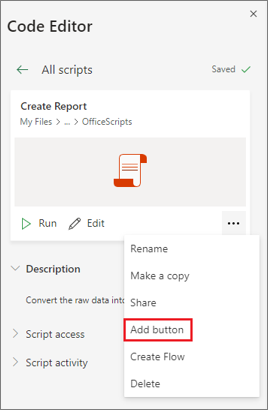
Remove a script button
This procedure removes all the buttons that run the script.
-
Select Automate, and then select the script you want to run.
-
If the script is not visible in the gallery, select All Scripts.
-
In the Code Editor pane, select More options (…) > Stop Sharing.
Note: If you delete script button, the script is removed, but only from that specific button. You can’t undo this delete operation and you can’t cut and paste the button elsewhere in the workbook.
See Also
Introduction to Office Scripts in Excel










