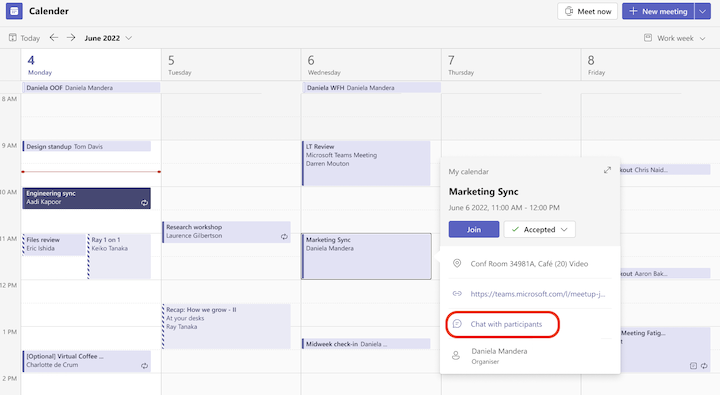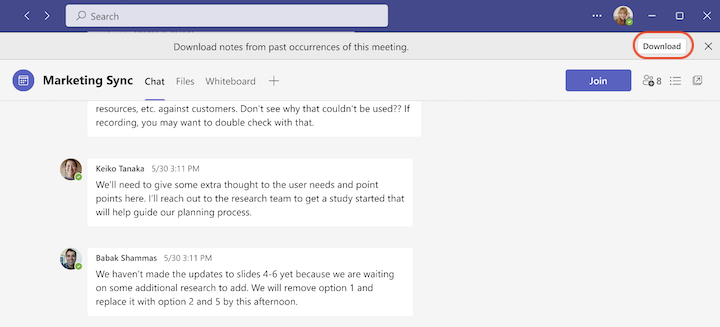Note: This article has done its job, and will be retiring soon. To prevent "Page not found" woes, we're removing links we know about. If you've created links to this page, please remove them, and together we'll keep the web connected.
Teams is phasing out wikis. You can continue to access existing wiki meeting notes, but you can't edit them or create new wikis in Teams meetings. To take notes in a Teams meeting, see Take meeting notes in Microsoft Teams.
Access your wiki meeting notes
To access your previous meeting notes stored in wiki:
-
Go to your Calendar on the left side of Teams.
-
Select the meeting or meeting series for which you’d like to view previous notes.
-
From the meeting pop up, select Chat with participants. This opens the meeting chat.
-
At the top of the meeting chat, select Download from the banner. This will download the meeting notes as a file.
Alternatively, find your meeting chat in Chat on the left side of Teams by scrolling through the list or using the search box. Then, select Download from the banner at the top of the chat thread.
Notes:
-
Some people may not have permissions to download the meeting notes.
-
If the person who maintained the meeting notes no longer has access to their OneDrive, the meeting notes will not be available to view by any other meeting participants.
Share your wiki meeting notes
To view and share your downloaded meeting notes from wiki:
-
Choose a default application to open the downloaded file.
Tip: Your downloaded file may include atypical characters. We recommend using Microsoft Word to view your downloaded meeting notes.
-
From there, you have several options:
-
Copy the contents of the notes and paste them in the meeting notes of a future meeting. This is a great way to ensure continuity of meeting notes for an ongoing meeting series.
-
Save them as a Word document and share with others.
-
Note: Any images originally included in wiki meeting notes will not appear in the downloaded file.