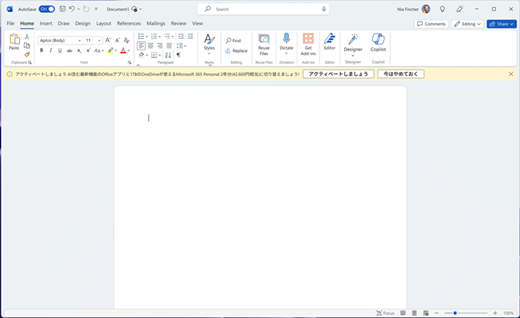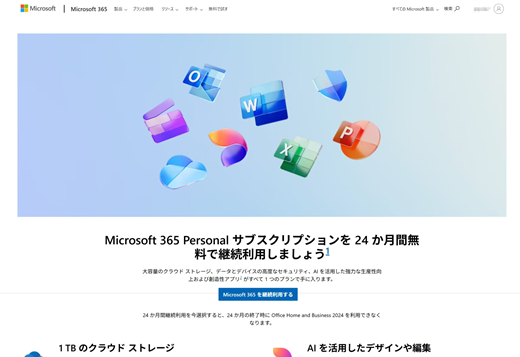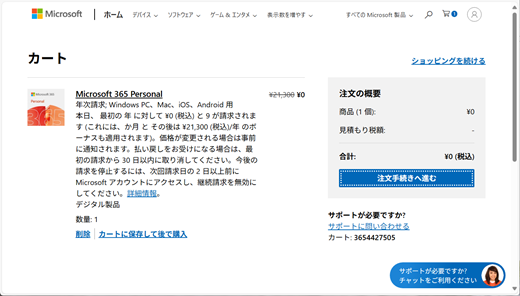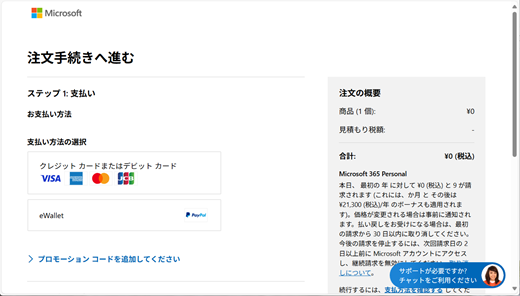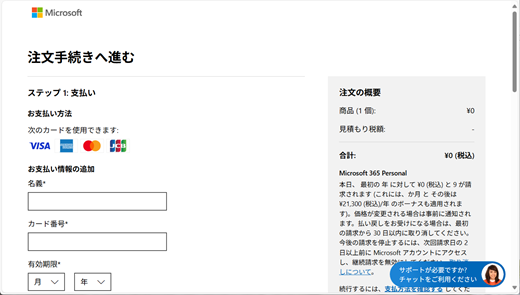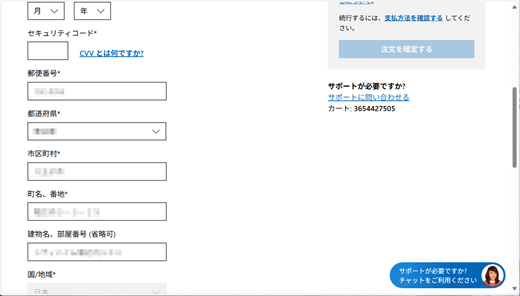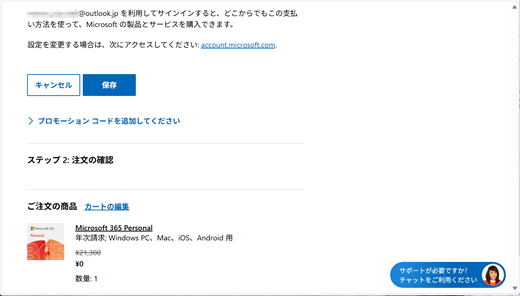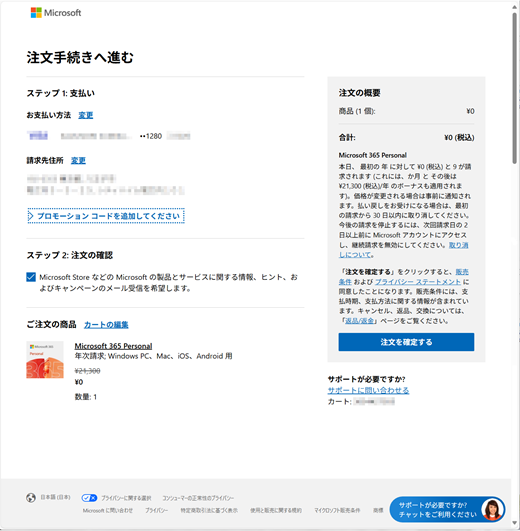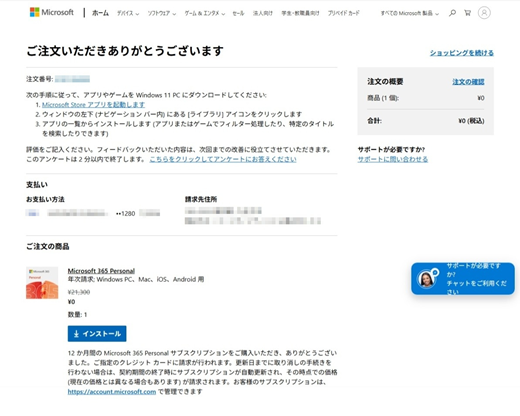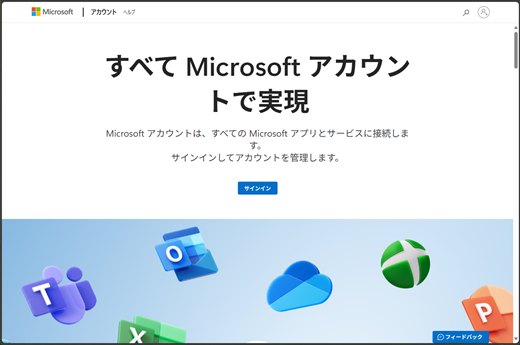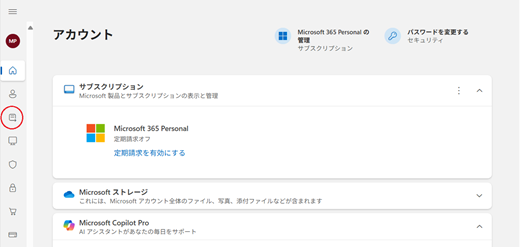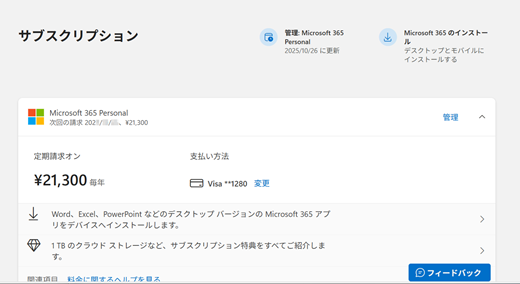Since October 2025, "Microsoft 365 Personal 24 months free offer" is included with some Office Pre-installed PCs sold in Japan only.
If you start the initial 3-month free trial instead of 24-month full subscription in the first setup experience, you can activate the remaining 21-month free subscription before the trial period ends. After this, you can use the benefit of Microsoft 365 Personal for total 24 months for free.
Activate the additional 21-month subscription for free
Step 1:
Use preinstalled Microsoft 365 apps (Word, Excel, PowerPoint) for a while
Step 2:
After 3-month trial started, a notification bar for the 21-month subscription will appear within the document window.
Select the Activate button in it if you decide to use the features and services of Microsoft 365 Personal more than the 3-month trial period.
Step 3:
The special landing page for the Microsoft 365 Personal 24-month subscription free opens in web browser
Select the Continue using the Microsoft 365 button in it.
Complete the order of the 21-month subscription
Step 4:
The Cart page opens with the Microsoft 365 Personal 21-month subscription added
You can see the price of it is set with "¥0".
Select the Proceed the order button
Step 5:
The Proceed your order page opens
Select a way of your payment method (PayPal or Credit card)
Step 6:
If you select the Credit card, enter the information of your credit card
Select the Save button
Step 7:
Your credit card is selected for this order after your credit card is saved successfully.
Select the Determine your order button if the information is correct.
Step 8:
The Thank you for your order page opens
Your order is completed and 21-month subscription is added onto your trial subscription.
Check the status of your Microsoft 365 Personal
Step 2:
Main Dashboard page opens
Select the Subscription icon in the left menu
Step 3:
Subscription page opens
Please check the status of Microsoft 365 Personal subscription displayed in it.
You can see the changes, the recurring billing is enabled and the next billing date has set with total 24 months after the day when the 3-month trial started.
See the article also
Manage a Microsoft subscription