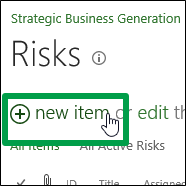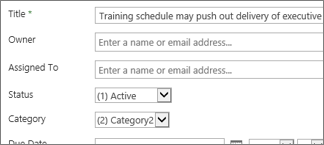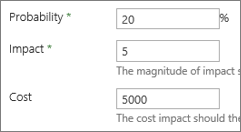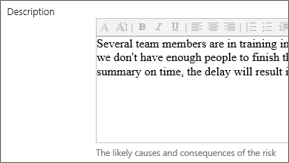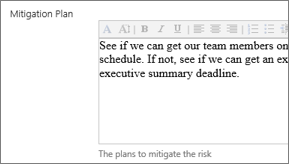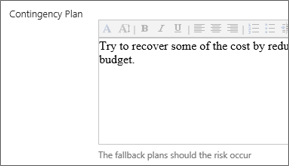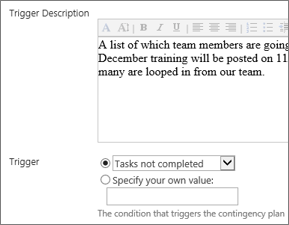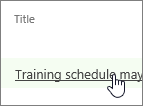Risks are things that can impact a project’s schedule, and that you’re aware of when the project is planned. These may be things like an upcoming personnel change, or a tight turnaround time on a particular deliverable. By planning for a project’s risks ahead of time, project managers are better able to manage the project schedule.
Want to add a risk to a project?
If the risk isn't specific to any one task, simply add it to the project site.
-
Click Projects on the Quick Launch.
-
Click the name of a project in the list.
-
Click Project Site on the Quick Launch.
-
Click Risks on the Quick Launch.
-
Click New Item.
-
Add information about the risk, including as many details as you can.
The Probability, Impact (which is a general score, in comparison with other risks), and Cost of the risk help the project manager understand the risk, at a glance.
The Description should cover why the risk is a possibility, and what will happen if it occurs.
The Mitigation Plan is what you need to do to try to avoid the risk occurring.
The Contingency Plan is what you’re going to do if the risk actually does occur.
The Trigger Description and Trigger are the things that will happen that will indicate when the risk is occurring, and when you need to put the contingency plan into action.
-
When you’re done, click Edit > Save.
Want to link this risk to a specific task?
After you've initially saved the risk, you can go back in and link it to a specific task, or to multiple tasks. The risk may be related to specific tasks in the project, and by linking the risk to these tasks, you give yourself a reminder of where you need to keep an eye on things.
-
Click the name of the risk in the list, to view it.
-
In the lower-right portion of the page, click Add Related Item.
-
On the left side of the box, under the name of your project, click Tasks.
-
On the right side of the box, click the row for the specific task you want to link the risk to.
-
Click Insert to link the risk to the task.
Need more help?
If you're still not finding the answers you need, try searching for content on support.office.com, or browsing through the list of topics on the Project Help Center.
You may also find it helpful to post your questions and issues on a discussion forum. The Project discussion forums tend to be very active, which make them a great resource for finding others who may have worked through similar issues, or encountered the same situation.