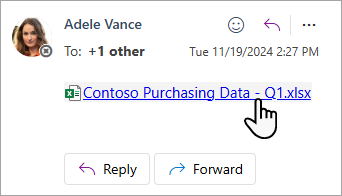Documents stored in your Microsoft 365 libraries are available on a wide variety of devices, including tablets, phones, and computers where Office is not installed. Sign in to Microsoft 365, go to your OneDrive library or team site, and then click (or tap) the name of a Word, Excel, PowerPoint, OneNote, or PDF document. The document opens in your browser, in Office for the web.
Office for the web also opens Word, Excel, PowerPoint, and PDF attachments in the Outlook Web App. Just use the link the message.
Cell phone access
On a cell phone, browse to a library or follow a link to a document in Microsoft 365. The document opens (for viewing only) in the phone’s browser.
Note: There is no phone-based web app for OneNote. Instead, install the OneNote app for your iPhone or your Android phone.
For details, see Which browsers work with Microsoft 365 for the web and Microsoft 365 Add-ins. If your phone is some other type (such as Android or BlackBerry), see View Office documents on your cell phone.