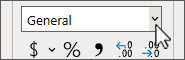-
Select the cell to format, and on the Home tab, choose a format from the dropdown box in the Number group.
-
For additional formats, select More Number Formats on the dropdown, choose the
-
Choose a Category and a format under the Sample section.
Tip: You can also right-click a cell and choose
-
Number lets you specify decimal places, whether to use a thousands separator, and display options for negative numbers.
-
Currency offers similar options to Number but also applies the default currency symbol for your system.
-
Accounting lets you choose from numerous currency symbols, and all numeric values are aligned on the decimal point.
-
Special displays a number as a postal code (ZIP Code), phone number, or Social Security number.
-
Custom lets you create a new format by modifying a copy of one of the existing formats. Select More number formats from the dropdown for more options.
For more info, see Number format options in Excel.
Tip: To use Currency without dollar or other symbols, select More number formats, choose Custom, and choose the 0.00 format.
-
Select the cell to format, and on the Home tab, choose a format from the dropdown box in the Number group.
-
For more formats and options, select More number formats. To design your own, choose Custom.
Tip: You can also control-click a cell and select Format Cells.
-
Number lets you specify decimal places, whether to use a thousands separator, and display options for negative numbers.
-
Currency offers similar options to Number but also applies the default currency symbol for your system.
-
Accounting lets you choose from numerous currency symbols, and all numeric values are aligned on the decimal point.
-
Special displays a number as a postal code (ZIP Code), phone number, or Social Security number.
-
Custom lets you create a new format by modifying a copy of one of the existing formats. Select More number formats from the dropdown for more options.
For more info, see Number format options in Excel.
Tip: To use Currency without dollar or other symbols, select More number formats, choose Custom, and choose the 0.00 format.
-
Select the cell to format, go to Home and choose a format from the dropdown box in the Number group.
-
For more formats and options, select More number formats. To design your own, choose Custom.
Tip: You can also right-click a cell and select Format Cells.
-
Number lets you specify decimal places, whether to use a thousands separator, and display options for negative numbers.
-
Currency offers similar options to Number but also applies the default currency symbol for your system.
-
Accounting lets you choose from numerous currency symbols, and all numeric values are aligned on the decimal point.
-
Special displays a number as a postal code (ZIP Code), phone number, or Social Security number.
-
Custom lets you create a new format by modifying a copy of one of the existing formats. Select More number formats from the dropdown for more options.
For more info, see Number format options in Excel.
Tip: To use Currency without dollar or other symbols, select Number format, and set the number of