You can insert a named range into an existing formula. This is particularly helpful when you want to replace cell references with named ranges to make formulas easier to manage, and look more user-friendly. For instance, in the following example you could have a named range for TaxRate set at 10%, and use =D2*TaxRate to calculate total tax due on a purchase.
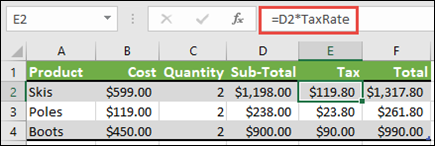
Note: The procedure outlined in Insert a named range into a formula is for inserting a named range when building a new formula. This topic talks about inserting a range (or applying a named range) into an existing formula.
-
Select the cell that contains the formula
-
Go to Formulas > Define Name > Apply Names.
-
In the Apply Names dialog box, select the named range(s) you want to insert.
Important: Make sure that the named range (you are applying) refers to a single cell only.
-
Click OK.










