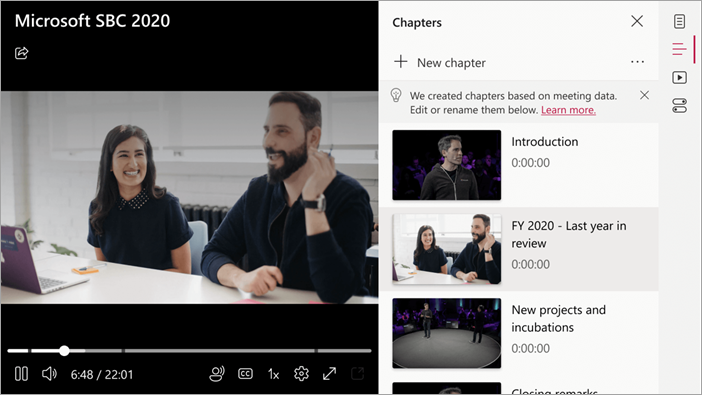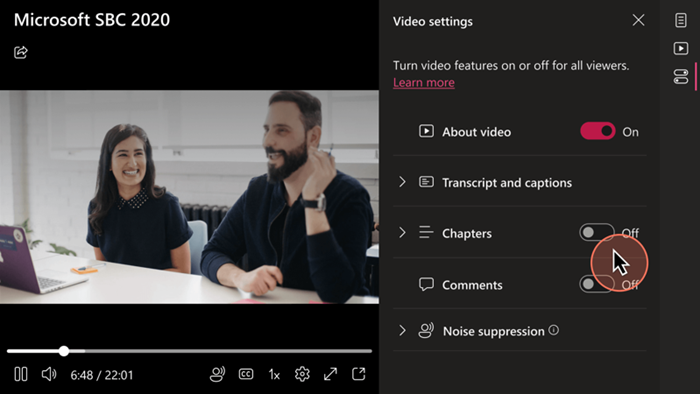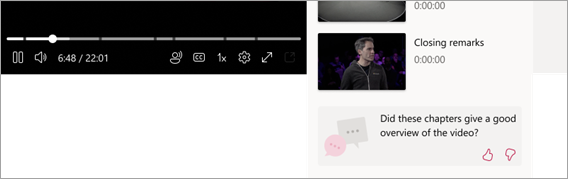Important: Microsoft Stream support articles are moving! They will soon be part of the Clipchamp support collection as we unify Microsoft 365 video tools under the Clipchamp brand. Learn more in this announcement.
Important: This feature, which is currently available to all users, will eventually become part of Teams Premium and will be accessible only to those with a Teams Premium license. For more information, see Teams Premium add-on for Microsoft Teams.
Teams meeting recordings that have been saved to Clipchamp will now include automatically generated chapters. Created based on the meeting data, these will appear shortly after the meeting has been uploaded to SharePoint.
Modifying the chapters
With appropriate edit permissions you can review and edit chapter titles, start times and more – optionally fully removing or replacing all if needed. For more information on how to add, edit, and delete chapters see: Using manual chapters with videos on Clipchamp.
Help us improve chaptering with your feedback
You can provide valuable feedback regarding your overall impression of the video chapters. The feedback voting feature appears near the bottom of the Chapters panel.