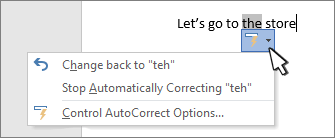Use the AutoCorrect dialog to set up automatic correction and text replacement as you type, and what corrections are made.
Show AutoCorrected Options buttons Turns the AutoCorrect button and menu on or off that appears when you hover over a word that's been corrected in your document.
Capitalization settings
Turn AutoCorrection of these common mistakes on or off:
-
Correct TWo INitial CApitals
-
Capitalize first letter of sentences
-
Capitalize first letter of table cells
-
Capitalize names of days
-
Correct accidental use of cAPS LOCK key
Replace text as you type Select or clear this to automatically correct misspelled or mistyped words.
AutoCorrect uses two parallel lists of words. The first word is the word that you type, and the second word or phrase is what the program automatically enters to replace that word.
The AutoCorrect list applies across all the Office programs that support the AutoCorrect feature, which means that when you add or delete a word from the list in one Office program, the other Office programs are also affected.
You can add multiple entries that point to the same "With" text. For example: "youve", "you'vr", and "you'ww" can all be replaced with "you've". Just add a separate entry for each of these changes.
To add an entry follow these steps:
-
In the Replace box, type a word or phrase that you often mistype or misspell — for example, type usualy.
-
In the With box, type the correct spelling of the word — for example, type usually.
-
Select Add.
To change the replacement text for an entry, select it in the list of entries and type a new entry in the With box and select Replace.
To delete an entry, select it in the list and select Delete.
Automatically use suggestions from the spelling checker When this option is selected, Office will automatically substitute the best match it finds in the main dictionary that the spelling checker uses.
Exceptions You can specify exceptions to a few of the capitalization rules (first letter and initial caps). The exceptions that you set apply across all the Office programs that support the AutoCorrect feature, which means that any change you make to this list in one program also affects the other programs. You can also select to automatically add words to the list.
-
Select INitial CAps to prevent AutoCorrect from correcting a specific word that contains mixed uppercase and lowercase letters (such as "IDs").
-
Select First Letter to prevent AutoCorrect from capitalizing words that follow certain abbreviations (such as "appt.").
To add a word to the exception list, type the word in the box and then click Add. To delete a word, select the word and select Delete.