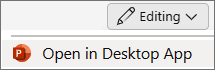To blur text, you take a picture of it, paste the image over the text, then apply the blur effect to the image:
-
Select the text object you want to blur, then press Ctrl+X to cut it or Ctrl+C to copy it.
-
On the Home tab, select Paste > Paste Special.
-
Select PNG from the list and choose OK.
-
Select the pasted image, then position it where you want on the slide.
-
On the Picture Format tab, select Artistic Effects > Blur.
To blur text, you take a picture of it, paste the image over the text, then apply the blur effect to the image:
-
Select the text object you want to blur and press ⌘+X to cut it or ⌘+C to copy it.
-
On the Home tab, select Paste > Paste Special.
-
Select PNG from the list and choose OK.
-
Select the pasted image, then position it where you want on the slide.
-
On the Picture Format tab, select Artistic Effects > Blur.
Blurring text isn't currently possible in PowerPoint for the web. You can, however, blur text in the PowerPoint desktop app.
-
To open the desktop app, at the top of the ribbon, select
Don't have the PowerPoint desktop app? Try or buy Microsoft 365.