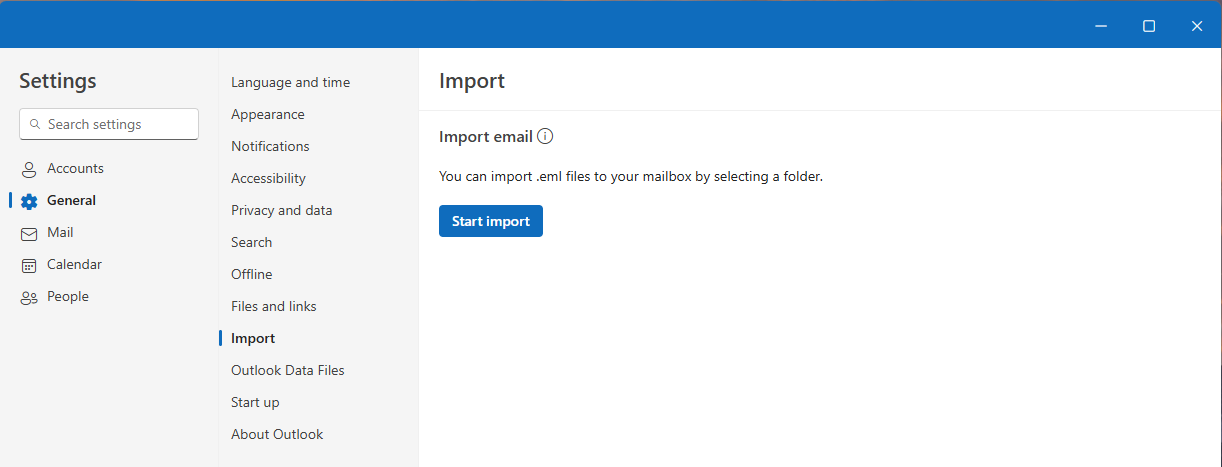You can bulk import email messages saved with the extension .eml in new Outlook for Windows.
Note: You must have an active Internet connection to import.
Import .eml files in new Outlook
-
Go to Settings > General > Import
-
Select Start import
-
Select the folder that contains the .eml files
-
Select the destination account and folder
-
Select import
Notes:
-
Only top-level .eml files in the selected folder are imported. Files in subfolders are ignored.
-
.eml files size limit is 14 MB.