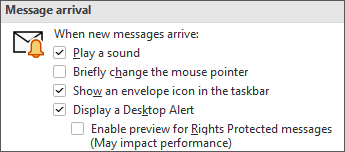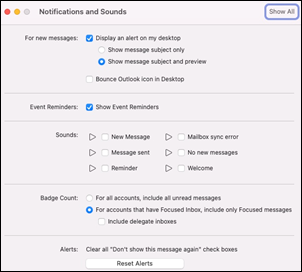-
In classic Outlook, select File > Options.
-
Select Mail.
-
Under Message arrival, choose your notification settings for new mail and select OK.
-
For Outlook for Mac, select Outlook > Settings > Notifications & Sounds.
-
Choose your notification settings for new mail, then close the dialog box.
-
On the View tab in new Outlook, select View Settings.
-
In the dialog, select General > Notifications.
-
Under Notify me about, expand the Mail section, then choose the options you want.
Note: A desktop notification is a small window that appears near the Windows taskbar. The notifications pane appears on the right side of the Outlook window when you go to the right side of the app's title bar and select Notifications.
-
On the View tab in Outlook on the web or Outlook.com, select View Settings.
-
In the dialog, select General > Notifications.
-
Under Notify me about, expand the Mail section, then choose the options you want.
Note: A desktop notification is a small window that appears near the Windows taskbar. The notifications pane appears on the right side of the Outlook window when you go to the right side of the app's title bar and select Notifications.