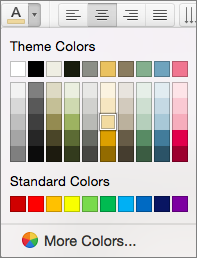Change the color of your links to match your mood or your slide design, or to increase the contrast for accessibility.

Change the color of a hyperlink
-
Select the hyperlink you want to re-color. For more info, see How do I insert a hyperlink?
-
On the Home tab of the ribbon, select the Font Color arrow to open the menu of colors.
-
Select the color you want for the hyperlink.
See Also
Remove the underline from hyperlink text
Change the color of hyperlink text throughout a presentation
-
Select the hyperlink you want to re-color. For more info, see How do I insert a hyperlink?
-
On the Home tab of the ribbon, select the Font Color arrow to open the menu of colors.
-
Select the color you want for the hyperlink.
See Also
Change the color of hyperlink text throughout a presentation
-
Select the hyperlink you want to re-color.
-
On the Home tab of the ribbon, tap the arrow next to the
-
Tap the color you want for the hyperlink.
-
Select the hyperlink you want to re-color. For more info, see How do I insert a hyperlink?.
-
On the Home tab of the ribbon, tap the
-
Tap the color you want for the hyperlink.