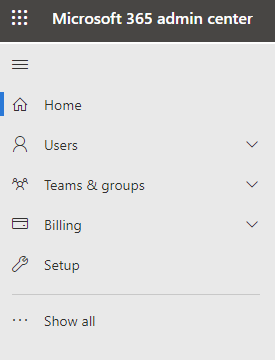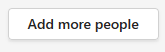Teams is an app designed to help you collaborate and communicate with team members, clients, and guests.
For an overview of everything you can do, watch this video series: Getting started with Teams.
Work with guests in Teams
If you want to work with people outside your business in Teams, you must enable guest access:
-
Log in to the Microsoft 365 admin center.
-
In the left navigation pane, select Show all.
-
Under Admin centers, select Teams.
-
In the Teams admin center, in the left navigation pane select Users > Guest access.
-
Make sure that Allow guest access in Teams is set to On.
-
Make any changes you want to the additional guest settings, and then select Save.
Add a guest to a team
First, create a team:
-
In Teams, on the Teams tab, select Join or create a team at the bottom of the left pane.
-
Select Create team.
-
Select From scratch.
-
Choose Private or Public.
-
Type a name and description for the team, and then select Create.
-
Select Skip.
Then, invite users:
Guest sharing settings are now configured, so you can start adding internal users and guests to your team.
To invite internal users to a team:
-
Select Add more people.
-
Type the name of the person you want to invite.
-
Select Add, and then select Close.
To invite guests to a team:
-
Select Add more people.
-
Type the email address of the guest you want to invite and select Add <email address> as a guest.
-
Select Add, and then select Close.
Your invited guests will receive an email message letting them know they've been added to the team.
Tip: If they don't see the invite message in their inbox they should check their junk email or spam folder.
Next steps
To set security features included with your subscription, see basic security features included in your Microsoft 365 subscription.