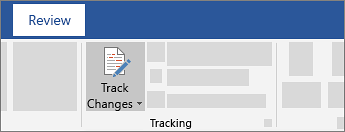Share your document
To share a file from within Word:
-
Select Share
Or, select File > Share.
Note: If your file is not already saved to OneDrive, you'll be prompted to upload your file to OneDrive to share it.
-
Select who you want to share with from the drop-down, or enter a name or email address.
-
Add a message (optional) and select Send.
Co-edit a document
After you share your document, you can work on that file at the same time with others.
-
For the best experience, work together in Word for the web and see real-time changes.
-
Under Share, you will see the names of who else is also editing the file.
-
Colored flags show you exactly where each person is working in the document.

Track and review changes
-
To track changes, select Review > Track Changes.
-
To review changes, place the cursor before a change and select:
-
Accept to keep the change, or
-
Reject to remove it
-