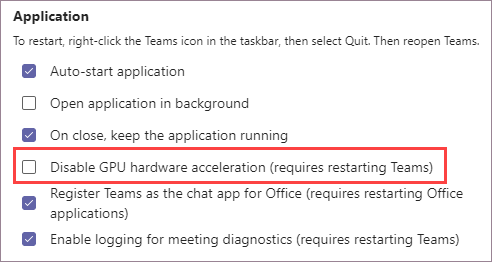Symptoms
When presenting from PowerPoint Live in Teams, you may notice any of the following issues:
-
Low resolution images, shapes, or text that appear blurry or pixelated
-
Videos in a presentation can't be played
-
Animated GIF images are static
You may also see an error when you start PowerPoint Live in Teams that says, "Content not shown in optimal fidelity."
Resolution
If you encounter these symptoms, try the following options to resolve the issue:
Restart Teams
Restarting Teams is the easiest thing to try, but it may not resolve the issue.
Make sure GPU hardware acceleration is on
If you see the message "Content not shown in optimal fidelity" when you start PowerPoint Live in Teams, you likely have GPU hardware acceleration disabled. Changing this setting may help, but may be more involved.
Presenting from PowerPoint Live in Teams works best when you have GPU hardware acceleration on. However, you may find that it's been disabled by you or your IT admin for some reason. If this is the case, you need to consider what changing this setting will do before using it as a solution. If GPU hardware acceleration was disabled because of a negative interaction with other software, turning it back on may cause that issue to recur.
-
In Teams, go to Settings > General.
-
Ensure that Disable GPU hardware acceleration is not selected.
-
Restart Teams.
Note: When Disable GPU hardware acceleration (requires restarting Teams) is selected, you'll see a warning whenever you start PowerPoint Live in Teams that says, "Content not shown in optimal fidelity."
Install updates for operating system and graphics card drivers
Make sure that you have the latest updates for Windows and your graphic card drivers. If these are out of date, it may be a factor in the issue you're experiencing. You may also want to check that your graphics card or computer isn't too old. If your hardware is outdated, these possible resolutions may not help and the best course of action is to upgrade your hardware.