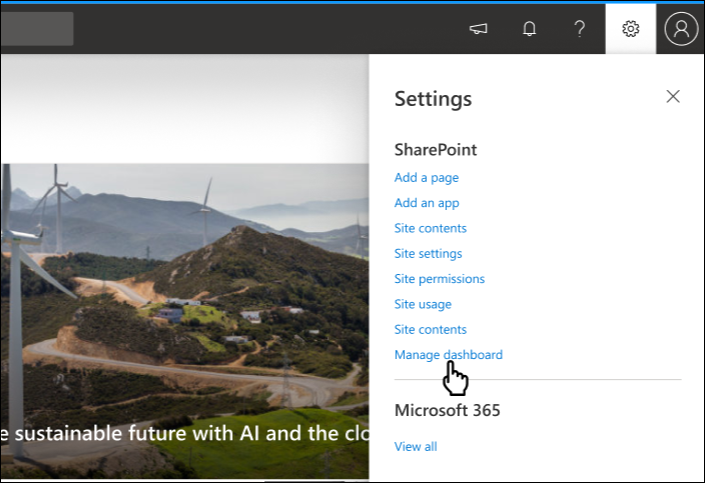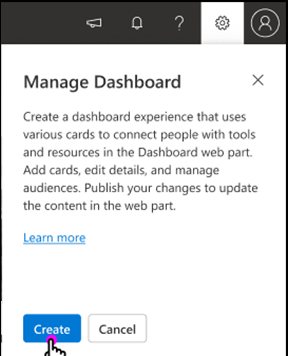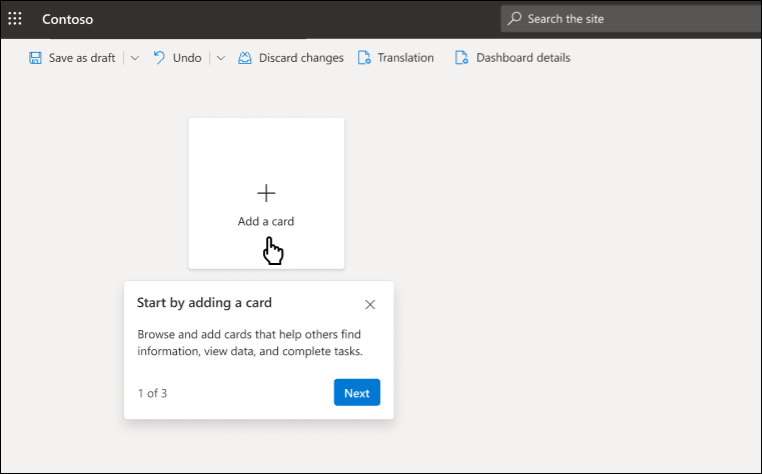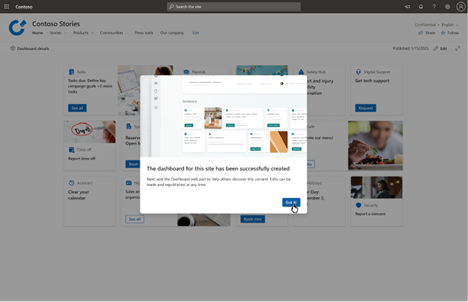Dashboard provides fast and easy access to information and job-related tasks. Cards on the dashboard can be targeted to users in specific roles, markets, and job functions. You can use dashboard cards to engage viewers with existing Microsoft Teams apps, Viva apps and services, partner apps, custom solutions using the SharePoint Framework (SPFx) framework, internal links, and external links.
Earlier, you could only create a dashboard and add cards on your SharePoint home site if your organization had Viva Connections set up. Going forward, as a site member with edit permissions, you can now create dashboards for all your SharePoint teams sites and communication sites. Here’s how:
-
On the homepage of your SharePoint site, select Settings > Manage dashboard.
-
The Manage Dashboard pane appears. Select Create to start creating a dashboard card.
-
Select + Add a card to choose from a variety of interactive cards for users to engage with. Then select the Edit pencil on the left of the card to set it up. As you’re building the dashboard, preview its appearance in mobile and desktop to make sure it looks the way you want.
-
When you're done adding cards and applying targeting to specific audiences, Preview the experience to see how the dashboard looks for people with different roles.
-
When you're ready to share this with others, publish or republish changes to make this content available in the web part.
-
A confirmation message appears, indicating that your new dashboard has been successfully created: