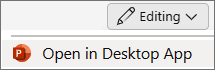-
On the Insert tab, select
-
In the dialog, select Pie, then pick the pie chart you want to add to your slide and select OK.
-
In the spreadsheet that appears, replace the placeholder data with your own information.
For more information about how to arrange pie chart data, see Data for pie charts.
-
When you've finished, close the spreadsheet.
-
Click the chart and then click the icons next to the chart to add finishing touches:
-
To show, hide, or format things like axis titles or data labels, select
-
To quickly change the color or style of the chart, use the
-
To show or hide data in your chart select
-
Tip: You can draw attention to an individual slice of the pie chart by dragging it outward.
-
On the Insert tab, select
-
Select the Pie chart style to use.
-
In the spreadsheet that appears, replace the placeholder data with your own information. Close the spreadsheet when you're done.
-
Select the chart and use the Chart Design tab to customize.
-
Use
-
Choose
-
Select
-
To modify your data, use Switch Row/Column, Select Data, or Edit Data in Excel.
-
-
Choose the Format tab to change shape or text outlines, fills, and effects.
Tip: To draw attention to an individual slice of the pie chart, drag it outward.
-
On the Insert tab, select
-
Select the pie chart and choose
Formatting the pie chart is currently limited in PowerPoint for the web, but you can format it in PowerPoint desktop.
-
To open the desktop app, at the top of the ribbon, select
Don't have the PowerPoint desktop app? Try or buy Microsoft 365.