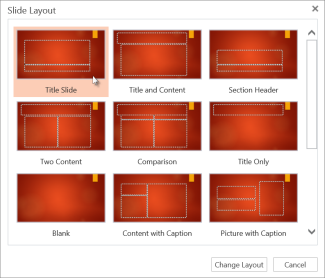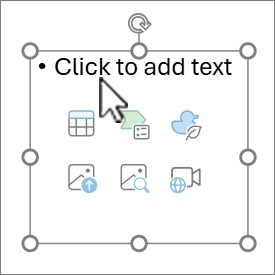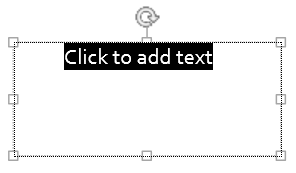The simplest way to put text bullets on a slide is to choose a layout that has placeholders for them. But, if you're already using another layout, you can put text bullets in a text box. This article covers both ways: using a slide layout with text placeholders formatted as bullets, or by inserting a text box and formatting the text as bullets.
Use a slide layout with text placeholders formatted as bullets
-
On the Home tab, click
-
Select one of the following slide layouts that have text placeholders formatted as bullets:
-
Title and Content
-
Two Content
-
Comparison
-
Content with Caption
-
-
Type your text inside the Click to add text placeholder.
Insert a text box and format the text as bullets
-
On the Insert tab select Text Box with any slide layout,
-
Select Click to add text and on the Home tab, choose the down arrow by
-
Type your text and press Enter for the next line.