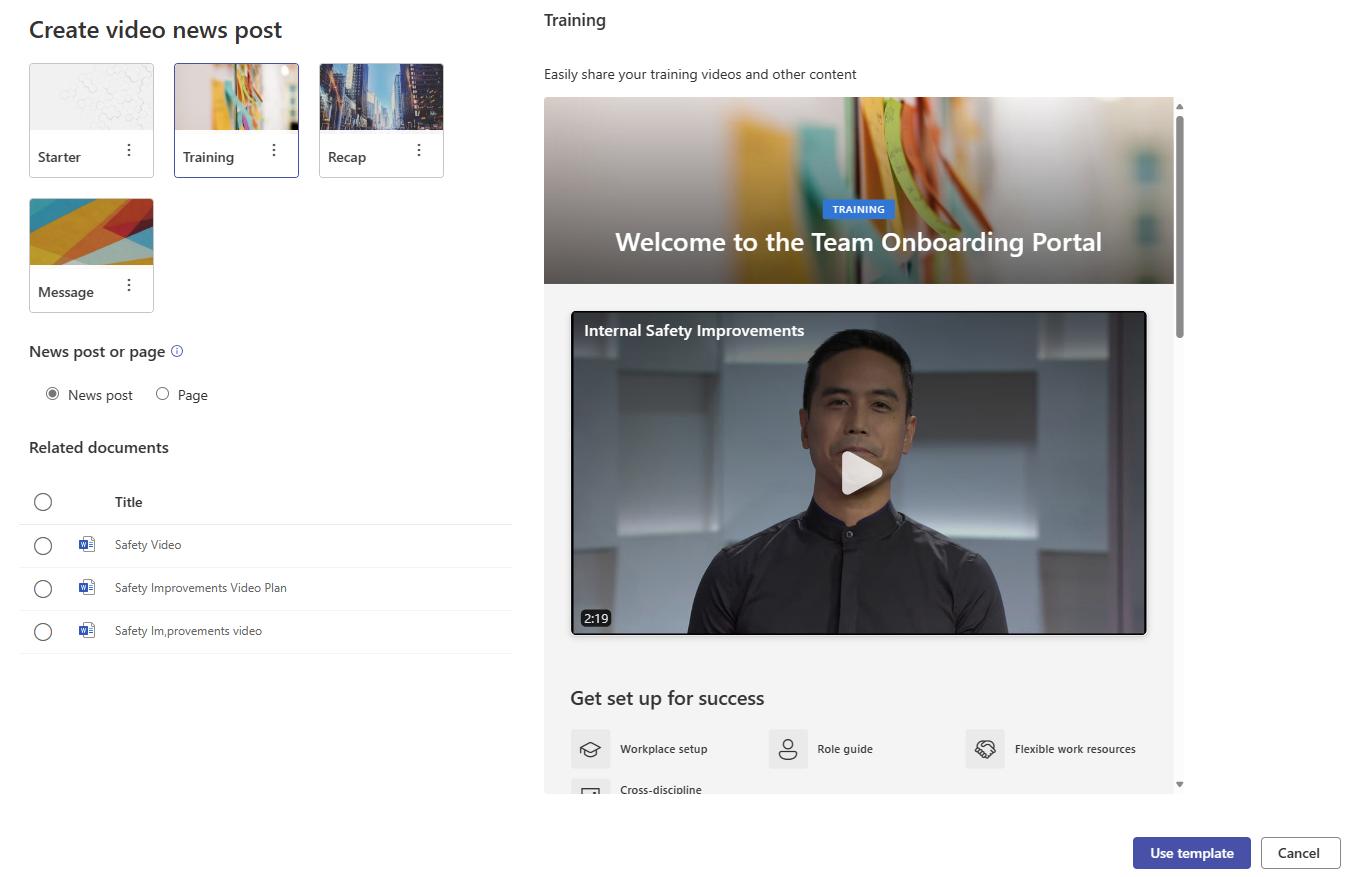Create video centric page content with the new video page templates. These templates are available in both SharePoint and Stream, making it easy to showcase video with a customized and branded pages experience from either application.
Creating a video page from the Stream Web App
-
Starting from the Stream Web App, select Share > Create video news post.
Note: This item is only visible when a video is stored on a SharePoint site where you have permission to create a page. For troubleshooting, copy the video to a site with correct permissions.
-
Within the template picker, select your template type, page type, and any related documents you want to include on your page.
-
Select Use template to create your video page and go to the editing canvas. You can edit your video page similar to other SharePoint pages, then publish and share when you are ready.
Creating a video page from SharePoint site
-
Starting from the home page on a SharePoint site, select +New > Page or +New > News.
-
Video page templates will appear within the template picker. Choose your desired template then select Create page or Create post.
-
Upload your video into the new stream web part and edit the rest of the page then publish and share.