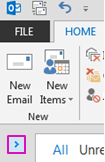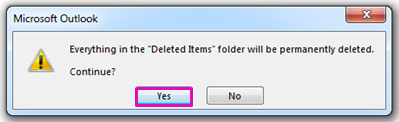What would you like to do?
Delete all email from a folder
-
Make sure that the Folder pane is expanded. To expand the Folder pane, select the arrow at the top left of the pane.
-
In the Folder pane, right-click the folder that you want to empty, and then select Delete All.
-
When you're prompted to move everything to the Deleted Items folder, select Yes.
-
All the selected items are now in the Deleted Items folder. See Empty the Deleted Items folder to permanently delete them.
Note: If you're trying to free up space in your mailbox, you need to empty the Deleted Items folder before you can reclaim that space.
Delete multiple emails
You can quickly delete multiple emails from a folder and still keep your unread or important emails for later.
-
To select and delete consecutive emails, in the message list, select the first email, press and hold the Shift key, select the last email, and then press the Delete key.
-
To select and delete nonconsecutive emails, select the first email, press and hold the Ctrl key, select each email that you want to delete, and then press the Delete key.
Tips:
-
To unselect an email, press and hold the Ctrl key, and then select the email.
-
To select all the emails in the active folder, press Ctrl+A.
Delete all email in all folders
The only way to delete all email in all folders is to right-click each folder in your folder list, select Delete All, and move the items to the Deleted Itemsfolder.
Empty the Deleted Items folder
The items that you delete are moved to the Deleted Items folder, but those items aren't permanently deleted until that folder is emptied. You can manually empty the folder any time.
-
In the Folder pane, right-click the Deleted Items folder, and then select Empty Folder.
-
You'll be prompted to confirm that you want to permanently delete the items. Select Yes.
See Also
Recover deleted items in Outlook
Manage suggested recipients in the To, Cc, and Bcc fields in Outlook
Remove or delete an email account from classic Outlook for Windows