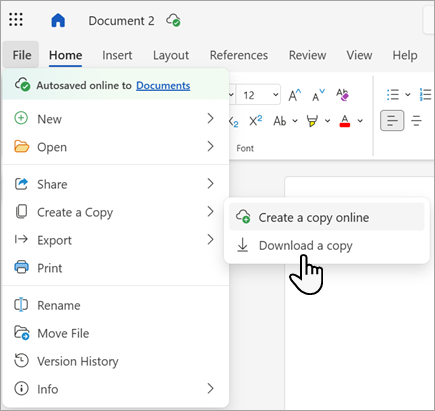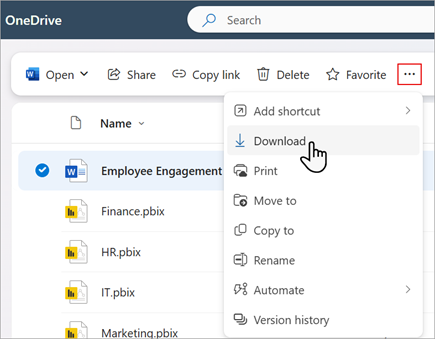Your documents are available wherever you have access to the Internet, but sometimes you need to get work done when you're not connected to the web. The good news is that you can download a copy of your document and work on it without an Internet connection, and then you can upload it later when you do.
Tip: If you have the OneDrive desktop app, you don't need to download a copy—you already have your OneDrive files on your computer. Any changes you make to the files in the OneDrive folder on your computer will automatically sync the next time you connect to the Internet.
-
Go to File > Create a Copy.
-
Select Download a copy.
-
The copy is saved to your Downloads folder.
Here's a shortcut
If you already know which document you want, you don't have to open it to save a copy to your computer. Just download a copy right from OneDrive.
Tip: This is also an easy way to download several documents at once.
-
Select the document you want to download.
-
In the OneDrive menu, select Download.
-
The copy is saved to your Downloads folder.