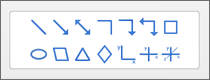-
On the Draw tab, choose a pen. Select the down-arrow under a selected pen to change color, and thickness. If you don't have that option, select
-
Select
Tip: Select
-
To draw a preset shape, on the Draw tab, select
-
Use your mouse, stylus, or finger to drag the shape to the size you'd like.
-
To exit Draw mode, select
Tip: To draw freehand, see Draw on a page.
-
On the Insert tab, select a shape from the gallery, and draw it on the page with your mouse or touchpad.
-
Select the shape and use the Shape Format tab to choose Thickness,
-
Select
Tip: To draw freehand, see Draw on a page.