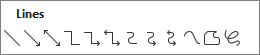-
Select Insert > Shapes.
-
From the Lines gallery, select a line type.
-
Click and drag your mouse to draw the line on the slide.
Tip: To draw a perfectly horizontal or vertical line, press and hold the Shift key while you draw.
-
With the line still selected on the slide, on the toolbar, on the Shape Format tab, select Shape Outline. From that menu, you can choose a color, a weight (line thickness), and a line style.
Tip: To use pens and the ruler to draw lines, see Draw straight lines or align things with the ruler in PowerPoint.
-
Select Insert > Shapes.
-
From the Lines gallery, select a line type:
A line is added to the slide.
Tip: For a perfectly horizontal or vertical line, drag one end of the line so that it is close to the position you want. Then, with the line selected, on the ribbon, set the Height to 0.00 (for a horizontal line) or set the Width to 0.00 (for a vertical line).
-
To change the line length or position, select an endpoint and drag it. To reposition the entire line, point at the middle of it until the pointer changes to the moving pointer
-
With the line still selected on the slide, on the toolbar, on the Shape tab, select Shape Outline. From that menu, you can choose a color, a weight (line thickness), and a line style. Also, the Shape Styles gallery on the Shape tab lets you quickly change the line to a different weight and them color.
-
Select Insert > Shapes.
-
From the Lines gallery, select a line type.
-
Click and drag your mouse to draw the line on the slide.
Tip: To draw a perfectly horizontal or vertical line, press and hold the Shift key while you draw.
-
With the line still selected on the slide, on the toolbar, on the Shape Format tab, select Shape Outline. From that menu, you can choose a color, a weight (line thickness), and a line style.
Tip: To use pens and the ruler to draw lines, see Draw straight lines or align things with the ruler in PowerPoint.