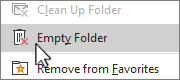Classic Outlook can be configured to automatically empty the Deleted Items folder, or you can manually empty the folder at any time.
-
Right-click the Deleted Items folder in the left folder pane and select Empty Folder.
-
Select Yes.
To automatically empty the Deleted Items folder, see Empty the Deleted Items folder in Outlook.
-
In new Outlook, from the folder pane on the left, right-click the Deleted Items folder, then select Empty.
-
Select Delete all.
Tip: To selectively delete message based on date, you can select the View tab, then select View settings. Select Accounts > Storage. Under Manage storage, locate Deleted Items. On the right, select Empty, then choose one of the three time-based options.