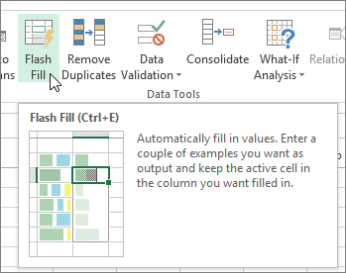Flash Fill automatically fills your data when it senses a pattern. To use it, see Using Flash Fill. However, if you're on a Windows device, you may need to enable this feature before using it.
-
Click File > Options.
-
Click the Advanced in the left pane, and ensure that the Automatically Flash Fill box is checked.
-
Click OK.
-
Close and restart Excel.
Start Flash Fill manually
If you know that Flash Fill is enabled, but still doesn't work, then you can start it manually by clicking Data > Flash Fill or Home > Flash Fill. You can also press Ctrl+E on the keyboard.
Need more help?
You can always ask an expert in the Excel Tech Community or get support in Communities.