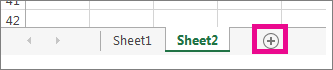In Excel, you can enter the same data into several worksheets without retyping or copying and pasting the text into each one. For example, you want to put the same title text into all worksheets in your workbook. One way to do this is to type the text in one worksheet, and then copy and paste the text into the other worksheets. If you have several worksheets, this can be very tedious.
An easier way to do this is to use the CTRL key to group worksheets. When worksheets are grouped, whatever you do to one worksheet affects all other worksheets.
-
Start Excel. A new, blank workbook appears.
-
Click the New sheet button at the bottom of the screen.
You can create as many worksheets as you want
-
Press and hold the CTRL key, and then click Sheet1, Sheet2, and so on till you finish selecting all your worksheets.
This temporarily groups the worksheets. In the title bar, you should see the name of the workbook followed by the word [Group].
-
Click in cell A1 in Sheet1, and then type:
This data will appear in each sheet. TIP: To paste into multiple sheets at the same time, first paste the data into one of the sheets, and then select the range that contains the data you want to paste to the other sheets and use Fill >Across Worksheets. The values will be filled into all the selected sheets.
-
Click Sheet2 and notice that the text you just typed in Sheet1 also appears in cell A1 of Sheet2, and all the other worksheets.
Tip: To ungroup worksheets, simply double-click any worksheet in the workbook.