If you have already configured Outlook for S/MIME, you can use the following steps to export a digital certificate.
-
Open Outlook.
-
Select File > Options > Trust Center > Trust Center Settings.
-
Select Email Security.
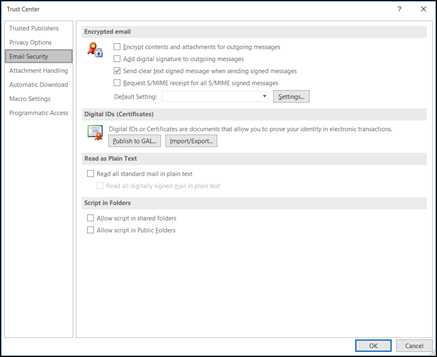
-
Under Digital IDs, select Import/Export.
-
Select Export Your Digital ID to a file.
-
Choose Select and then select the correct certificate.
-
Select Browse and choose a location to save the file.
-
Enter your password and then click OK.
-
Create a new email message and attach the exported PFX file. You can then send the email message to yourself.










